
|
xTuple Wholesale Distribution Product Guide |
Now that we have covered some basic information about atlas maps and how they are used, let's look at using CSVimp to import pricing files. The following steps provide an example of importing a sample trade services pricing file:
In the CSV Tool screen, navigate to .
Locate the trade services files you have saved to your computer. The files will have the following format:
YY {week of the year in 2 digits}{your TS account number}upd.zip
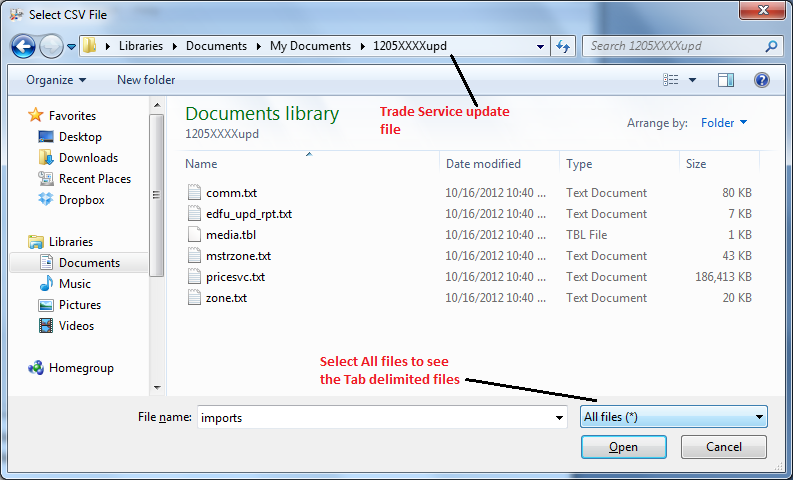
CSV file selection
Open the pricesvc.txt file, which contains any item prices. Once the file is selected the file will start loading until 100% complete:
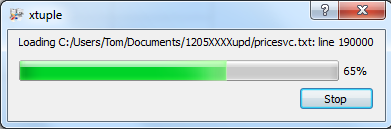
Loading a CSV file
Once the file is loaded, the first 100 items will be displayed in the CSV Tool window. Make sure to select the checkbox Treat first row as header information, and make sure the Delimiter for your file type is correct.
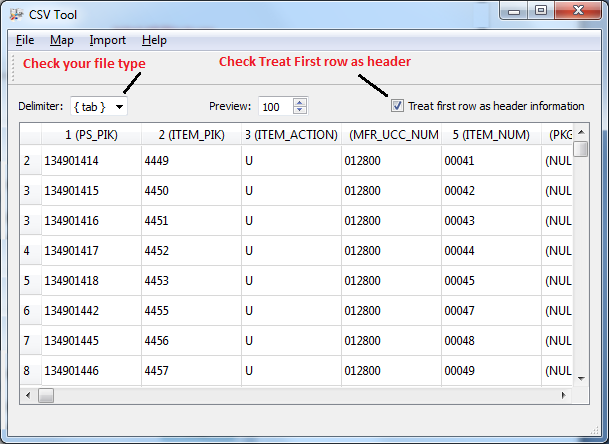
CSV Tool import settings
Navigate to from the top menu. You will get a progress screen during the import.
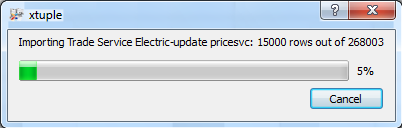
CSV file import progress
This portion of the import may take some time, depending on the number of records in your import file. Once the import is complete, it may take a few more minutes to complete the update. The screen only shows progress of the import, not the update function.
If you experience problems at this stage, you can use the debug option that has been added to the update. Running the post SQL statement in pgAdmin can also help to troubleshoot import problems.
Acknowledge the confirmation notification that is displayed after a successful import:
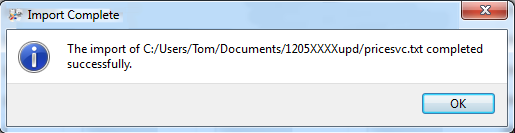
Import Complete notification
If necessary, you can locate errors and related file information in the CSV tool log here .
Trade service lod files larger than 500 megabytes may need to be split into more than one file to import due to the size. A full trade service lod file can be over one gigabyte of data. You can use external third party file splitting software if this becomes an issue.