
|
xTuple Wholesale Distribution Product Guide |
Item behavior for supply orders can be configured for sales order entry. You can create or modify the backorder for an item on the tab of the Sales Order Item screen. To do this, select the Supply Order option, as show in the following screenshot:
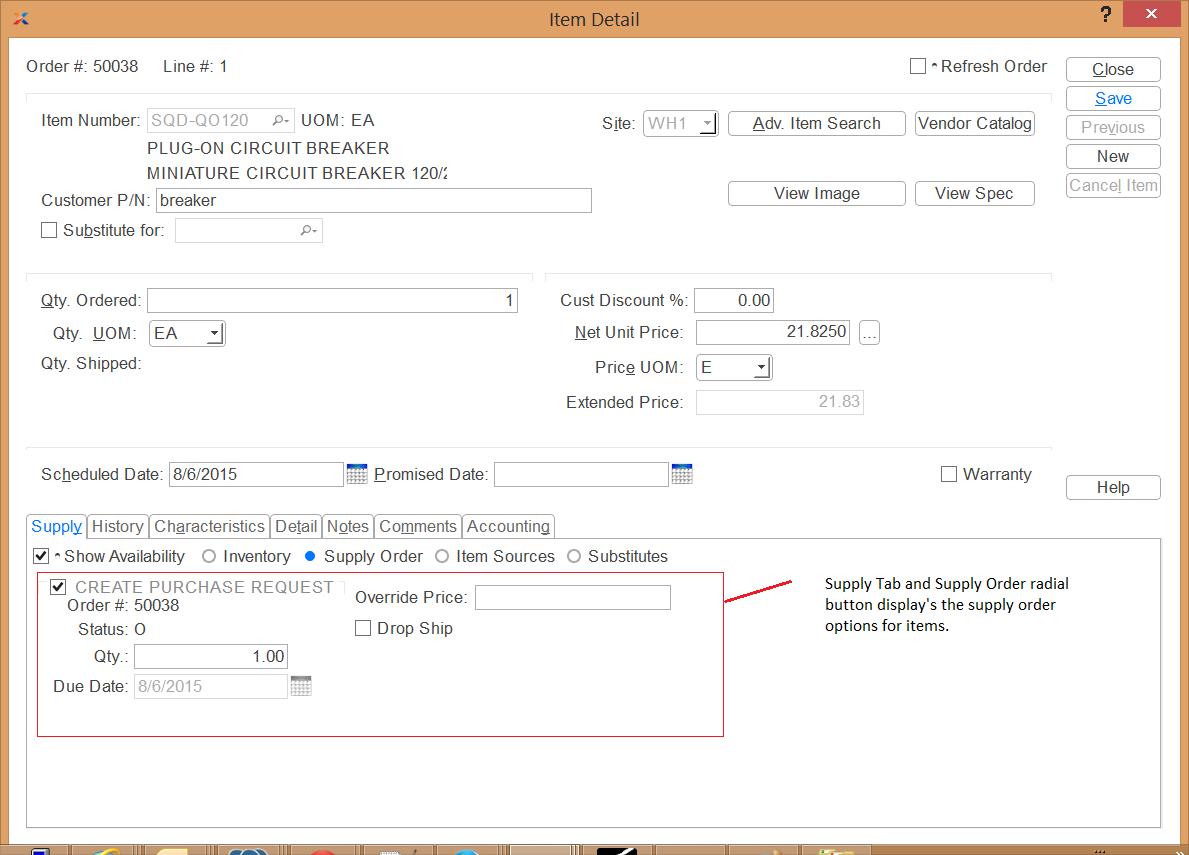
Supply tab on sales order entry
Item behavior is configured on the item site record and can be different per warehouse.
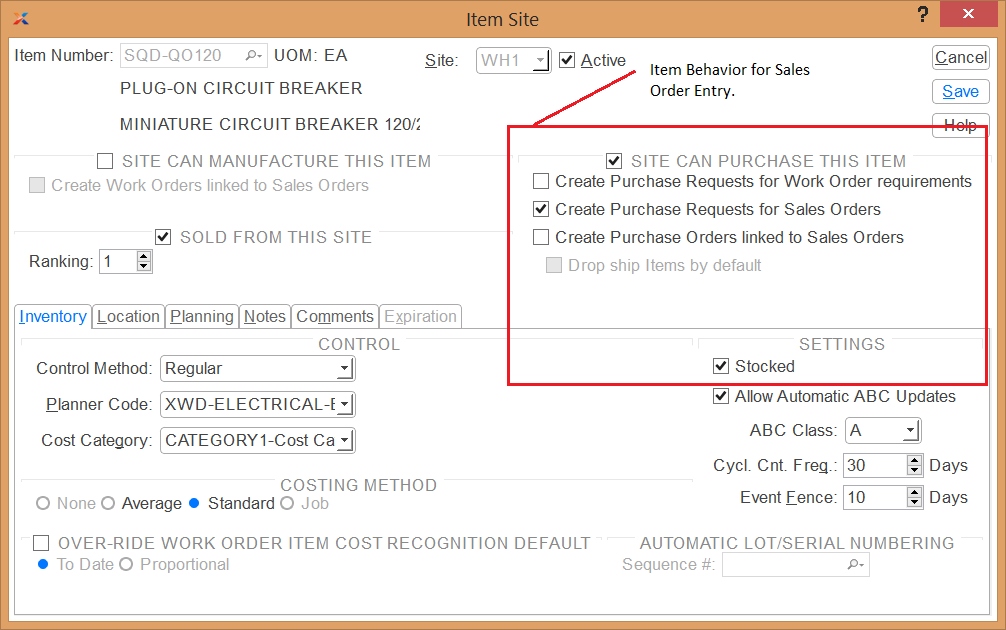
Item Site supply settings
The following options are available for configuring item behavior for supply orders:
Selecting this option will create a purchase request every time the item is added to a sales order.
If you also select the Stocked check box, this will allow for a purchase request to be generated from the sales order. By default, none is created.
Selecting this option will cause a purchase order line item to be created whenever an item is added to the sales order.
If you also select the Stocked check box, this will allow for a purchase order line item to be generated from the sales order. By default, none is created.
Applies to the Sales Order + Purchase Order configuration option. When selected, the behavior will be the same as above, except the ship-to information will be copied from the customer to the purchase order ship-to.