
|
xTuple Wholesale Distribution Product Guide |
The following steps provide an example of how to perform an xWD import:
Obtain the external catalog or pricing files from your vendor/service provider. In most cases these files are made available through FTP (file transfer protocol), which requires you to have a username and password to download the files.
Download and/or extract the files to your computer. We will access these files in a later step.
Log in to xTuple and navigate to . You will be presented with two screens. The CSV Tool screen is used for importing catalog/pricing files. The CSV Atlas screen is used for opening the import maps which come included with xWD.
Use the CSV Atlas screen to open the service provider map you downloaded from the xTuple App Store. The following screenshot illustrates what this should look like.
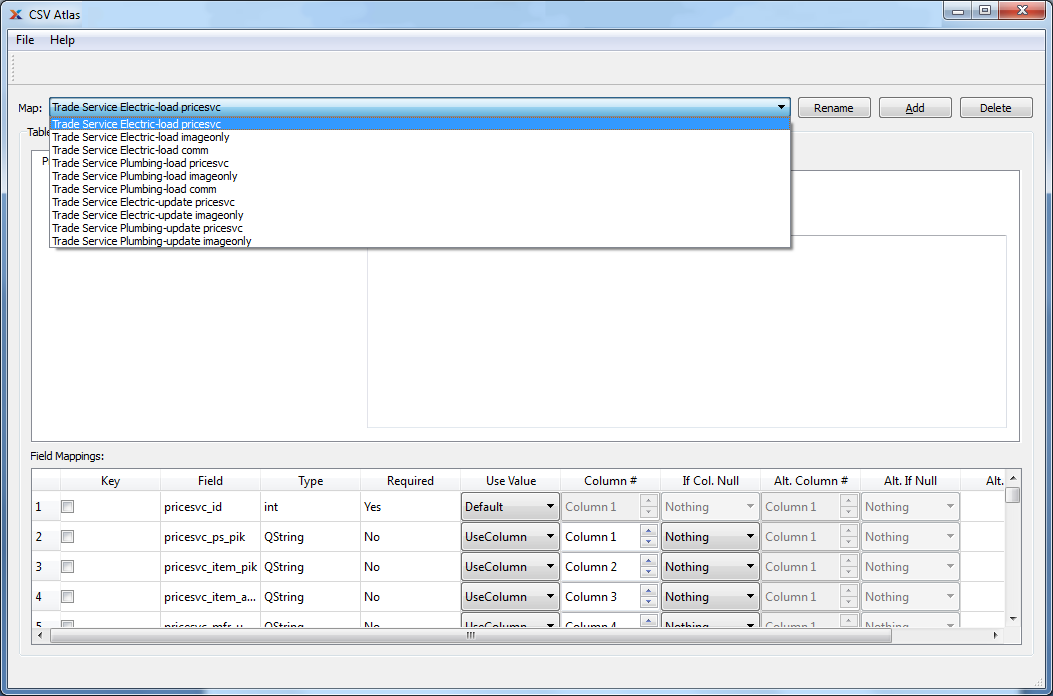
List of maps