
|
xTuple Wholesale Distribution Product Guide |
With the complexity inherent in warehouse operations, distributors often need extended flexibility. As part of that flexibility, they sometimes need to be able to run counter operations that can bypass the warehouse operations. The and menu options exist to meet these needs. With these features, issuing and shipping operations can be completed from the Sales Order screen without the need to change screens in order to complete an order.
On the Sales Order screen tab, these options can be found on the right side of the screen, as shown below:
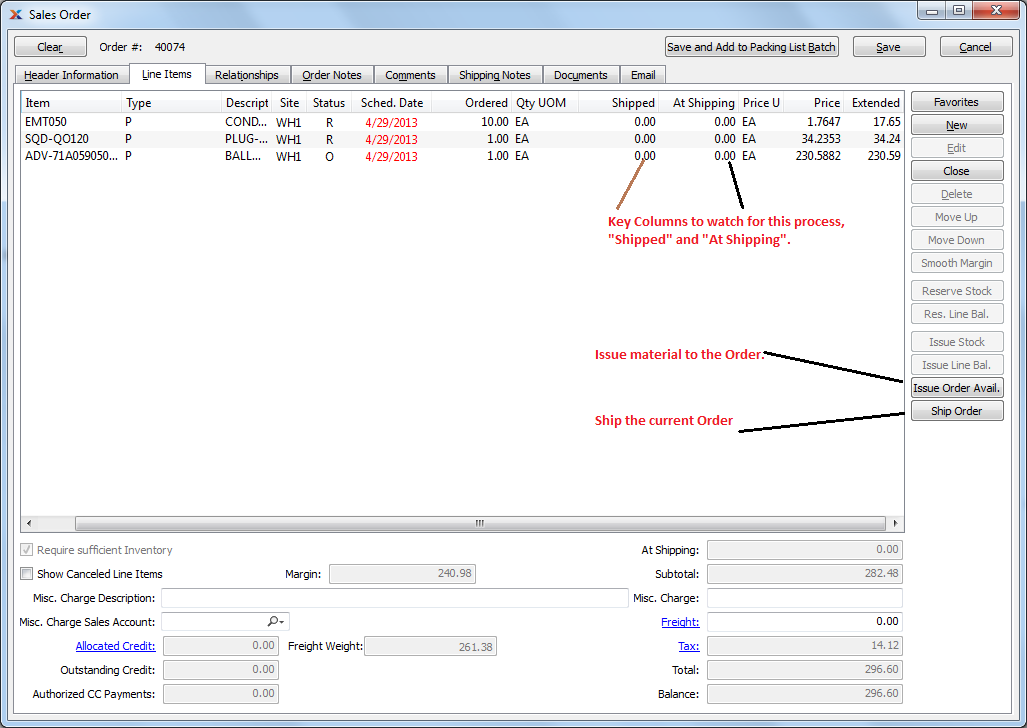
Schedule and ship from Sales Order
After entering your sales order, you can monitor the At Shipping and Shipped columns from the tab. These columns indicate how much quantity still needs to be shipped―and how much has been shipped already.
Selecting the button will issue all material available to fill the current order. We have selected that button in the following screenshot. Notice how the available quantity now appears under the At Shipping column:
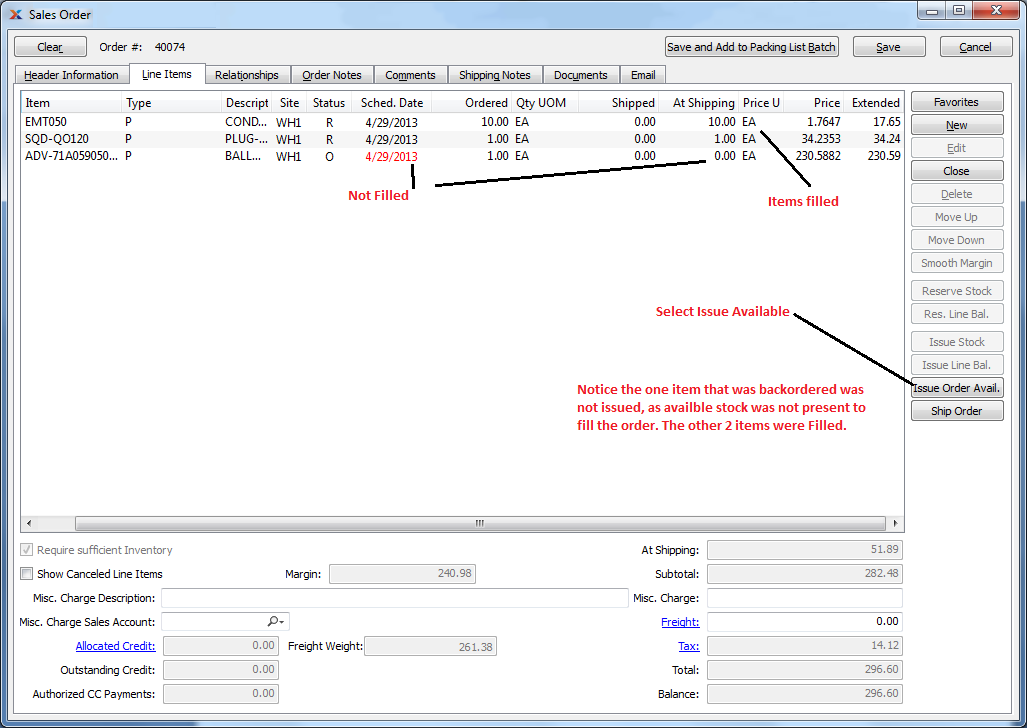
Sales Order: Issue Order Available
When you select the button, any available inventory is applied to fill the order. Where there is not sufficient inventory to apply a line, the item will remain open and on backorder before the order can be completed.
After you have finished issuing to shipping, the order is now ready to be shipped. Select the button to complete the order and ship it, as shown in the following screenshot:
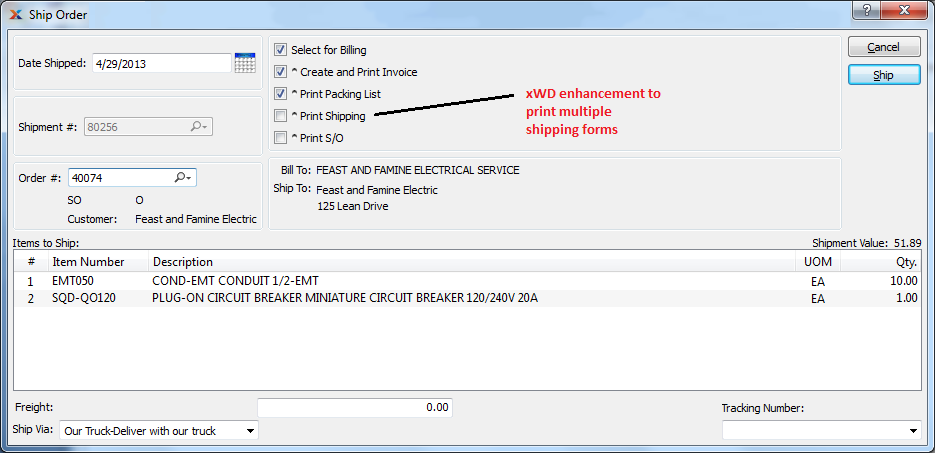
Ship Order
The remaining options on the shipping screen are standard to all xTuple editions, with the exception of the Print Shipping feature. Each option, if selected, will perform a separate action after you select the button.
Marks the sales order as selected for billing, but does not create an invoice.
Invoices the sales order to complete the order.
Prints the default packing list form.
This is an xWD-only feature which will launch a screen for printing shipping forms.
Prints a sales order acknowledgement with the order.
If you select the Print Shipping option, you will be presented with the following screen after clicking the button:
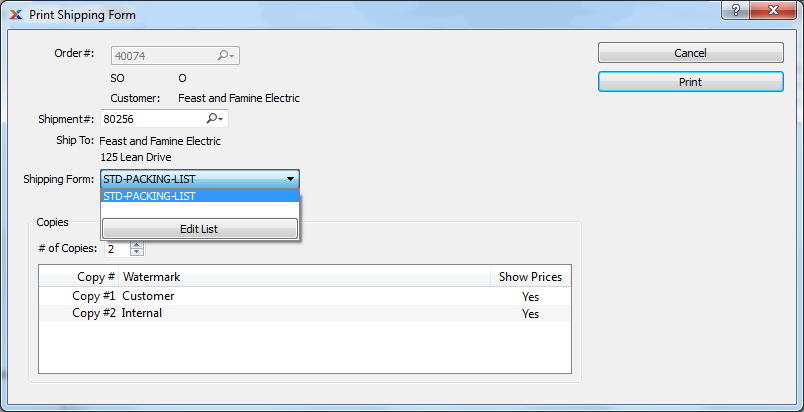
Print Shipping Form
The Print Shipping Forms screen allows you to select the specific shipping form you want to use―and also allows you to print multiple copies with watermarks for customer receipts of material. Shipping forms can also be selected from here in cases where the customer record doesn't specify a default form to use.