
|
xTuple Wholesale Distribution Product Guide |
To begin the process of configuring the external vendor catalog, use the menu path . The following screen will appear:
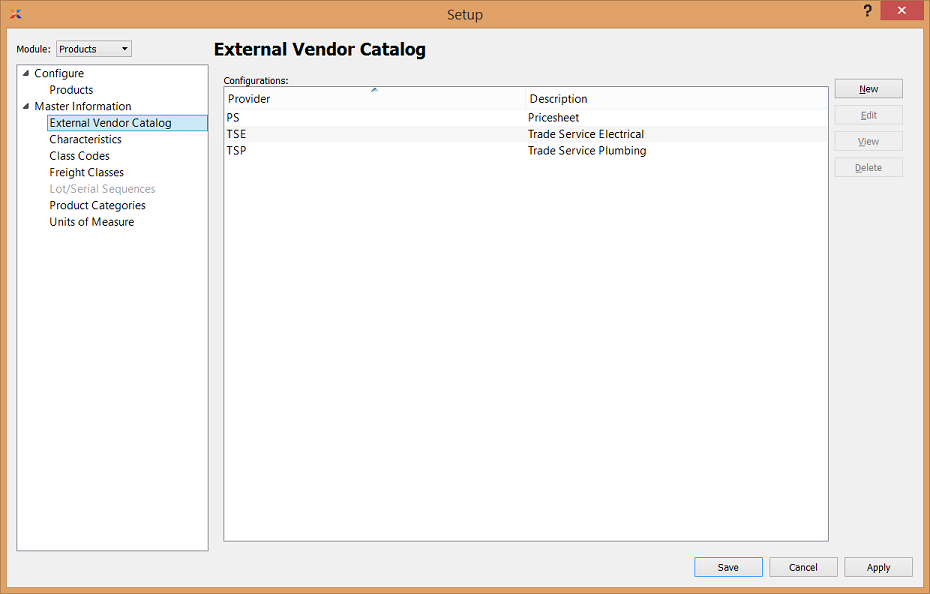
Setup External Vendor Catalog
The External Vendor Catalog screen displays your current list of conversion configurations. The list will be as long (or short) as the total number of vendor catalogs you have configured to integrate with xTuple ERP. To create a new conversion configuration, select the button. The following image illustrates the various aspects of the Conversion Configuration screen:
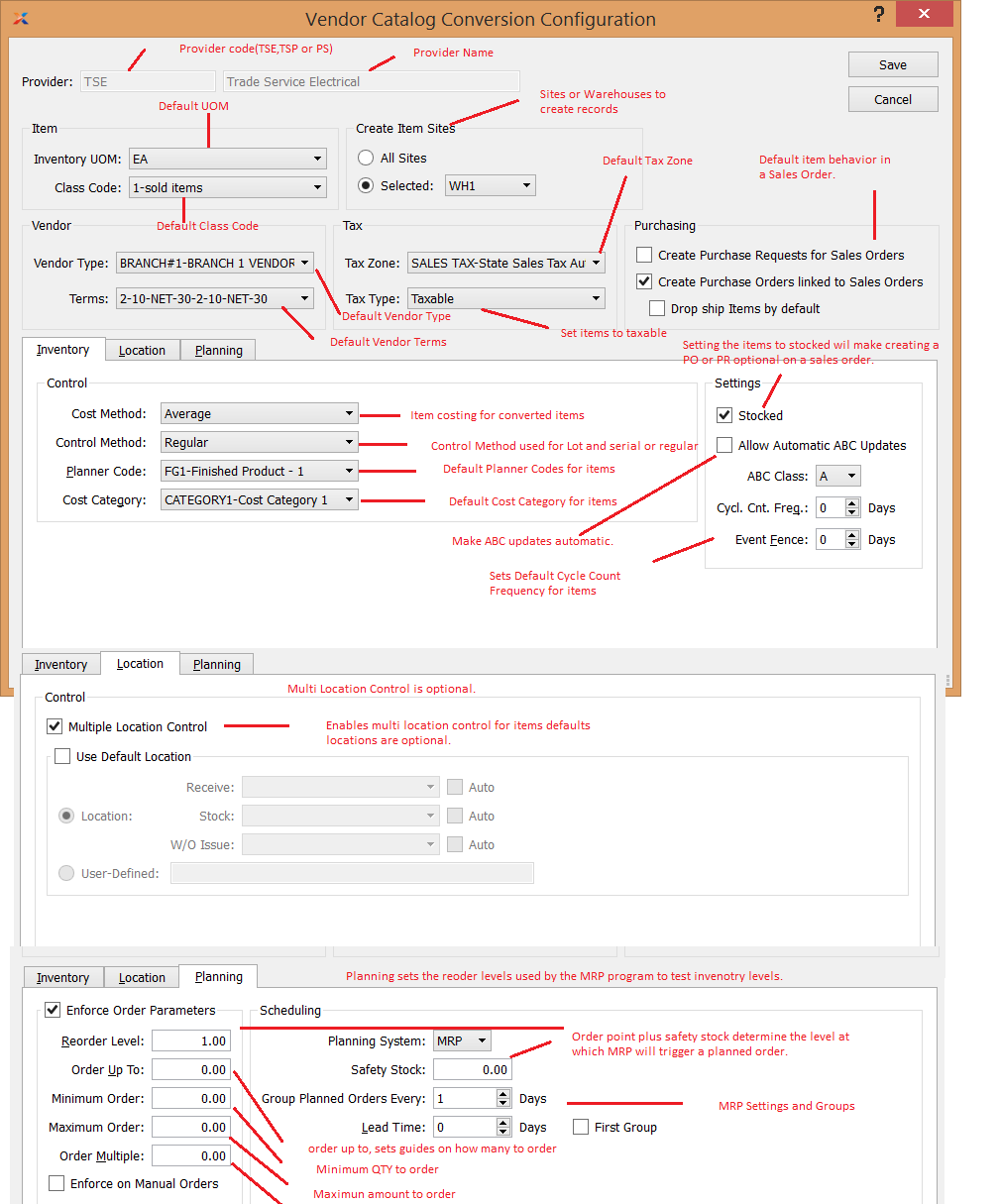
Vendor Catalog Conversion Configuration
The External Vendor Catalog Conversion Configuration screen sets the item defaults for those items converted from a vendor catalog. Some defaults are only used if the external vendor catalog item does not have the required data. Others are system defaults for any item. To configure a conversion, follow these steps:
Select the service provider. Two of the current options include trade service electrical and trade service plumbing.
Set the default inventory unit of measure (UOM). If a UOM is not present in the data, then this is the setting that will be used.
Specify the site where item sites for this provider should be created. If you select All Sites, this configuration will apply to all sites.
Select the class code. Again, if a class code is not present in the data, the system will use the class code specified here by default.
Indicate the Costing Method to be used: or . This information is required to set up item costing in the system.
Set the Control Method. The control method determines if lot numbers or serial numbers are required for the items.
Establish the Planner Code. The planner code is used by the material requirements planning (MRP) system to plan material replenishment orders.
Specify the Cost Category. This setting provides the ability to separate costs for general ledger purposes.
Set the default behavior for purchasing. For more information, please see the xTuple ERP Reference Guide.
Define the default vendor type for the vendor. If the vendor type does not exist when an item is converted, this vendor type will be used.
Specify the default billing terms for newly created vendors. If the vendor does not exist in the system, it will be created and given default terms from the configuration. These settings can be modified after the vendor is created as well.
Set the default Tax Zone. This sets the default tax zone for any items converted from the external vendor catalog.
Select the Tax Type. This sets the default sales tax type for any items. If this is set to , you can still sell items as tax exempt by overriding this setting at the customer or ship-to address levels.
Location. The tab controls multi-location control. This works the same as multi-location control on an item setup, the difference being this configuration will apply to all items converted.
Planning. The tab controls the reorder levels for the item site. This works the same as setting the planning from an item, the difference being this configuration will apply to all items converted.