
|
Managing Projects with xTuple |
Project budgets are built in the same way any budget is built in xTuple ERP. The main difference, as you might expect, is that when creating a project budget you specify the project name in advance:
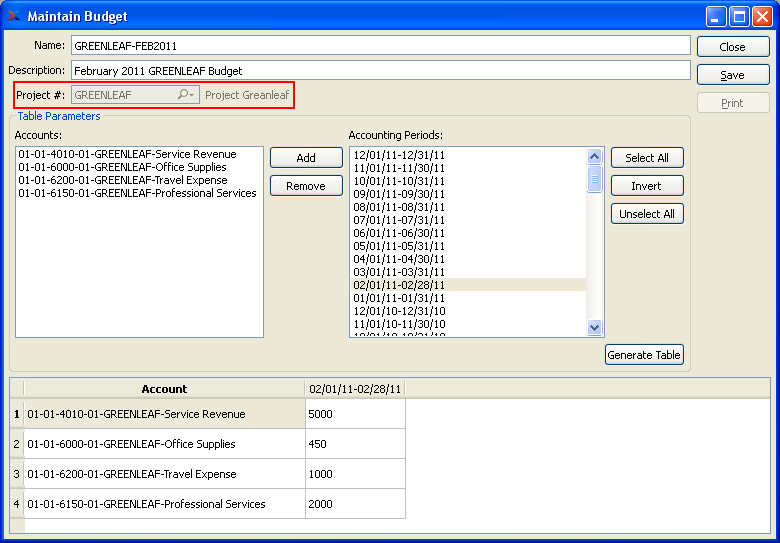
As you can see in the screenshot, we are creating a budget for the GREENLEAF Project. In this particular example, we are entering budget targets for four different virtual budget accounts. And we have specified that the budget should apply to the month of February. In all likelihood, many projects will span more than one monthly accounting period. If this is the case, simply select more than one accounting period before you generate the budget table.
With the budget table generated for our four accounts, we enter budget targets for each and then save the information. The next step is to return to the View Financial Reports screen and view this budget information.
To run a financial report including budget information, the trick is to specify a column layout which includes a budget option:
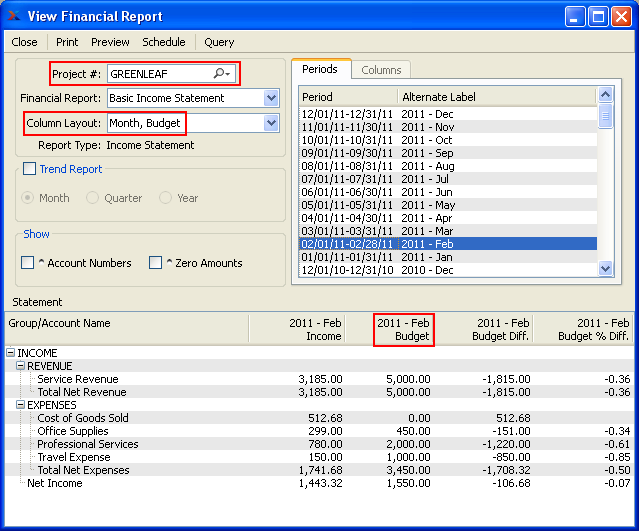
For our example, we have chosen the Column Layout for the month of February. When we run this project-specific income statement, we see in the results that monthly data is displayed side-by-side with budget targets for the month. With this financial report you can easily compare current information against the targets you set in your budget. And of course, this example shows one month only. You can build and report on budgets for multiple periods and also multiple projects—all depending on your needs.