
|
Managing Projects with xTuple |
If you want to explore transactional details related to project accounts, the Trial Balances screen is a good place for that. To get at project information on the Trial Balances screen, you will need to add the Show Project Detail filter. The following screenshot shows the report with the project filter added:
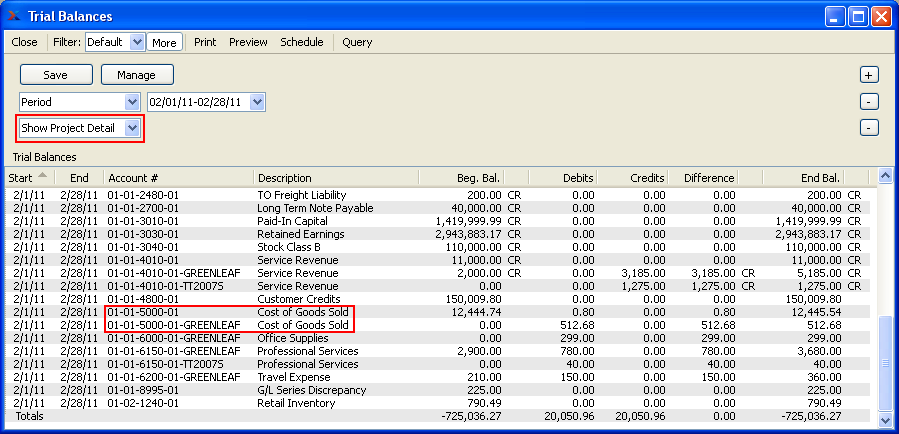
In our example, we have highlighted two G/L accounts: a virtual project COGS account and the parent COGS account the project account was derived from. As you can see, the trial balance report shows details for both accounts when the Show Project Detail filter is turned on. The two accounts are broken out and shown separately. By way of contrast, if the Show Project Detail filter were not turned on, then all the transaction activity would be rolled up into the parent account. In other words, the transactions for account 01-01-5000-01-GREENLEAF would be consolidated into the reporting for the parent account 01-01-5000-01—and only the total for the parent account would be shown.
If you want to drill down and view transactional details for any account on the trial balance, this is easy to accomplish. Simply select the account you are interested in and then right-click on it. This will present you with the option to view all G/L transactions for the account within the specified accounting period.