
|
Managing Projects with xTuple |
xTuple users must be defined as employees and have the correct level of permissions to be able to track their time using time & expense sheets. To reach the screen where you create and manage employees, follow this path:
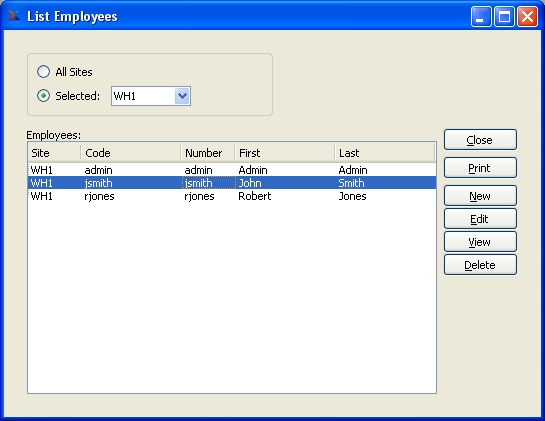
From a time & expenses point of view, there are a few aspects of the employee setup which warrant special attention. The first aspect involves employee reimbursement. In order to create vouchers to compensate employees for expenses they have incurred and reported on their time & expense sheets, the employee must also be defined as a vendor. On the tab of the Employee screen there is a Vendor option:
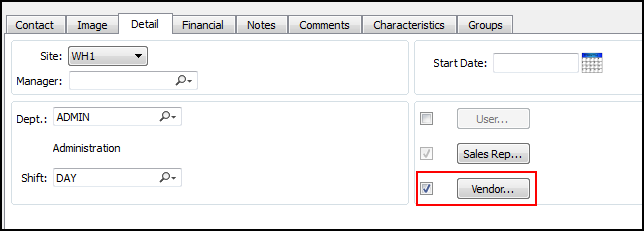
Once you have indicated you want to link an employee to a vendor record, select the button. This will launch the Vendor screen, where you can create a detailed vendor record for the employee, if it does not already exist. Once employees have a vendor record, you can create vouchers to reimburse them for expenses they have incurred.
The tab of the Employee screen also deserves some attention:
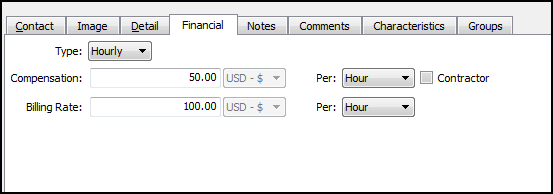
We discussed earlier the difference between an employee's compensation and billing rate. The compensation rate is the rate you pay the employee. This is the cost to your company of the employee's time. It is this rate which is used when posting employee time & expense sheets. The billing rate is the rate charged to customers when the employee is performing billable tasks. The billing rate is optional and does not need to be used if the employee does not perform billable tasks.
If the employee has a contractor relationship with your company, then you should select the Contractor option. Labor costs are not posted to the general ledger directly for contractor time entries. Instead, vouchers are generated for contractors and costs are posted by the voucher, using the compensation rate information found on the contractor's employee record.
The following table shows the G/L transactions which are recorded when an expense voucher for a contractor is posted:
Table 1.4. G/L transactions after posting contractor expense voucher
| Debit | Credit |
| Reference item expense account | Accounts payable |