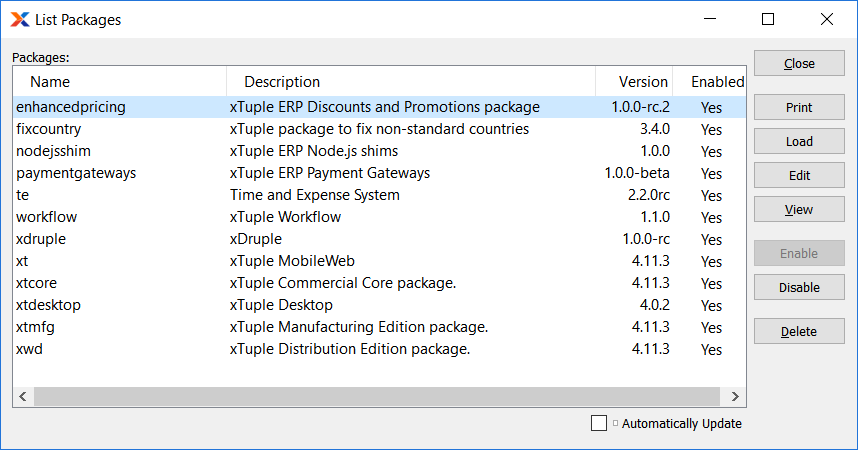|
Discounts and Promotions Product Guide |
Having xTuple ERP (version 4.11 or later) installed and running is a prerequisite for installing the xTuple Discounts and Promotions package. Assuming this is the case, then you are ready to begin.
Before you install the xTuple Discounts and Promotions package, you should first make a backup copy of your xTuple ERP database. This way you can always restore the backup copy should you encounter problems during the installation process.
To begin installing the xTuple enhancedpricing package, the first step is to connect the Updater to your xTuple ERP database. The process for connecting is identical to the process used when logging in using your xTuple ERP client software.
The following screen shows the log in screen you are presented with when you launch the Updater application:
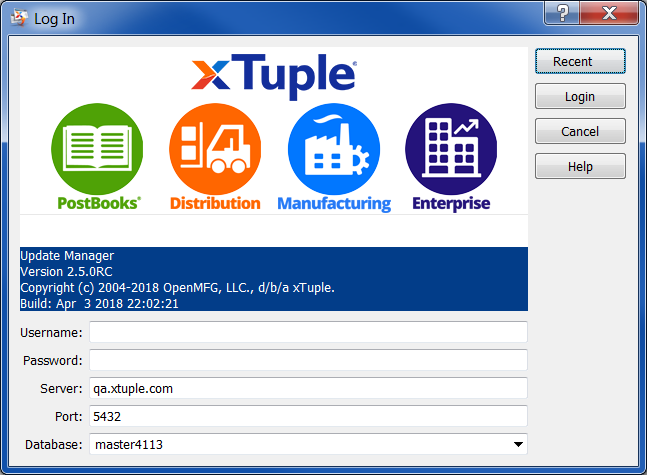
If you are having trouble connecting to your xTuple ERP database with the Updater, select the button on the Log In screen to ensure your connection information is correct.
Once you have successfully connected to the database, you are ready to load the enhancedpricing package.
Select the menu option
Select the option, as shown in the following screen:
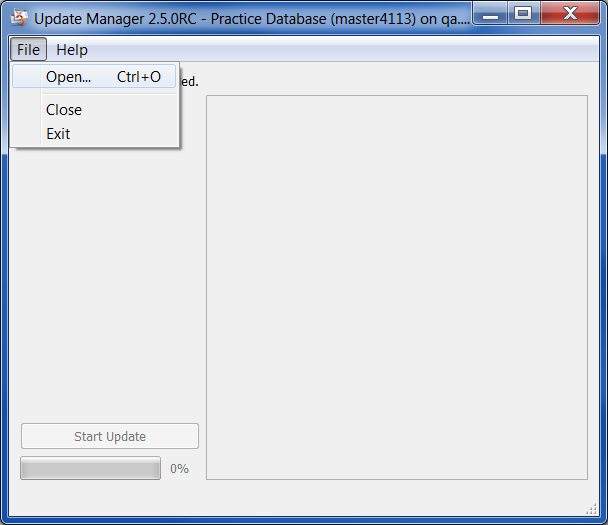
Once you locate the enhancedpricing package on your file system (e.g., enhancedpricing-1.0.0.gz
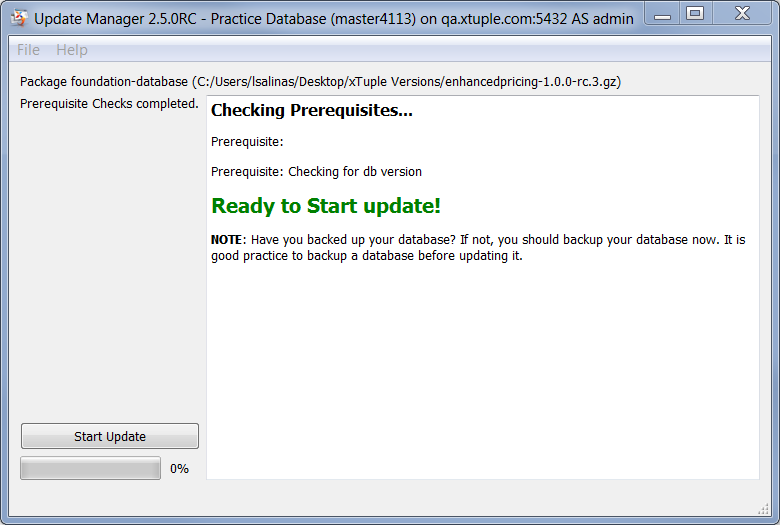
If the prerequisite check was successful, simply select the button to complete installation. Depending on the quality of your network connection, this final step of the installation process should complete quickly.
Contact your system administrator if you encounter errors or extreme slowness after selecting the button.
To verify the package has been installed successfully, log into xTuple ERP. Navigate to the installed packages directory, using the following path: . If the enhancedpricing package was installed correctly, it will appear as shown in the following screen: