
|
Discounts and Promotions Product Guide |
Imagine that you want to reduce inventory levels on a product by offering a buy-one-get-one-free promotion. For this discount, you would first create a discount rule. The discount settings described below will provide a discount that can be applied to sales orders in the ERP or used as a discount code in xTupleComerce.
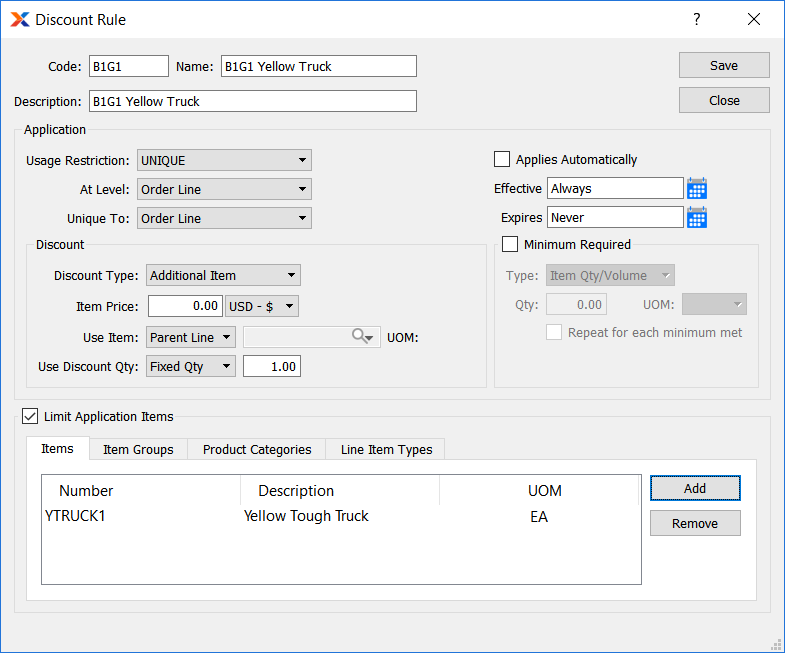
Buy-one-get-one-free discount rule
The sample buy-one-get-one discount rule shown in the screenshot is defined by the following key properties:
The B1G1 code shown here will be displayed on the list of available discounts when the Yellow Truck is added to an order in the ERP. An online customer can also enter B1G1 as a discount code when their order includes the Yellow Truck.
Use the setting to allow for this discount to be applied to any line within an order. The setting allows for this discount to be applied to an unlimited number of orders.
Set the discount type to and the item price to $0. Reference the item and quantity from the order to determine the number of items to add for free.
Limit the discount to the Yellow Truck product using the tab in the Limit Application Items section.
Finally, make the discount available to all customers using the .* customer type pattern on the discount assignment.
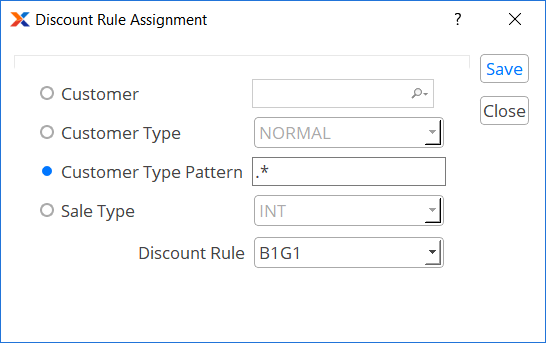
Buy-one-get-one-free discount assignment
The B1G1 discount is now available to be applied to orders. To create your own discount, please refer to the setting details in Chapter 2, Setup and Configuration.