
|
Discounts and Promotions Product Guide |
Let's say you would like to offer a 10% discount to select customers when their purchases exceed $1000. For this discount, you would first create a discount rule. The discount settings described below will automatically apply a discount to qualified sales orders.
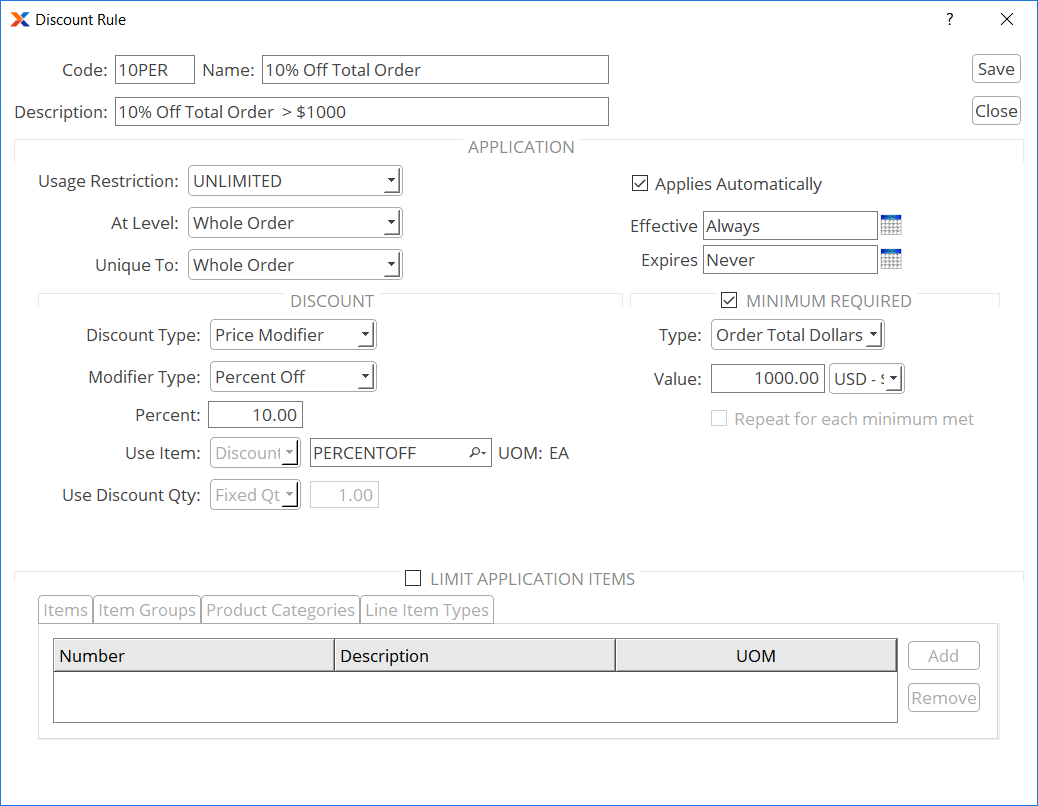
10% off order greater than $1000 discount rule
The sample percent-off discount rule shown in the screenshot is defined by the following key properties:
The code on this discount is not significant, since it will be applied automatically—however, the code must still be unique. End users cannot change the application of automatic discounts to an order.
Use the setting to have the discount applied when the order subtotal has reached the required minimum defined in the Value field (i.e., 1000.00). The setting allows for this discount to be applied to an unlimited number of orders. The setting in the At Level field specifies that this is a line item discount. And the setting in the Unique To field allows for this discount to be applied to any line within an order.
Set the discount type to , the modifier type to , and 10 as the percent. You'll next want to add a reference item that maps to general ledger accounts to record your discount transactions. In this example, a reference item called PERCENTOFF is available to record the discount. Enter the item next to the Use Item field. Finally, select the Minimum Required option, set the type to , and the value to 1000.00.
Finally, make the discount available to NORMAL-RETAIL customers by setting the customer type on the discount assignment, as shown in the following screenshot:
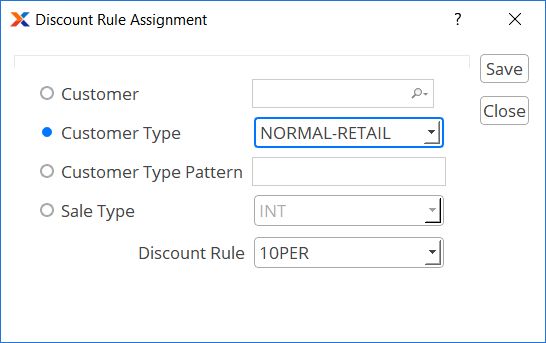
10% off order greater than $1000 discount assignment
The 10PER discount is now active and will be applied to sales orders that meet or exceed $1000. To create your own variation on this type of discount, please refer to the setting details in Chapter 2, Setup and Configuration.