
|
Discounts and Promotions Product Guide |
Consider the following scenario: you would like to offer a holiday promotional discount of $5 to customers when they buy 10 or more of a group of products. The discount will be available for a limited time and can only be used once per customer. For this discount, you would first create a discount rule. The discount settings described below will provide a discount that can be applied to sales orders in the ERP or used as a discount code in xTupleComerce.
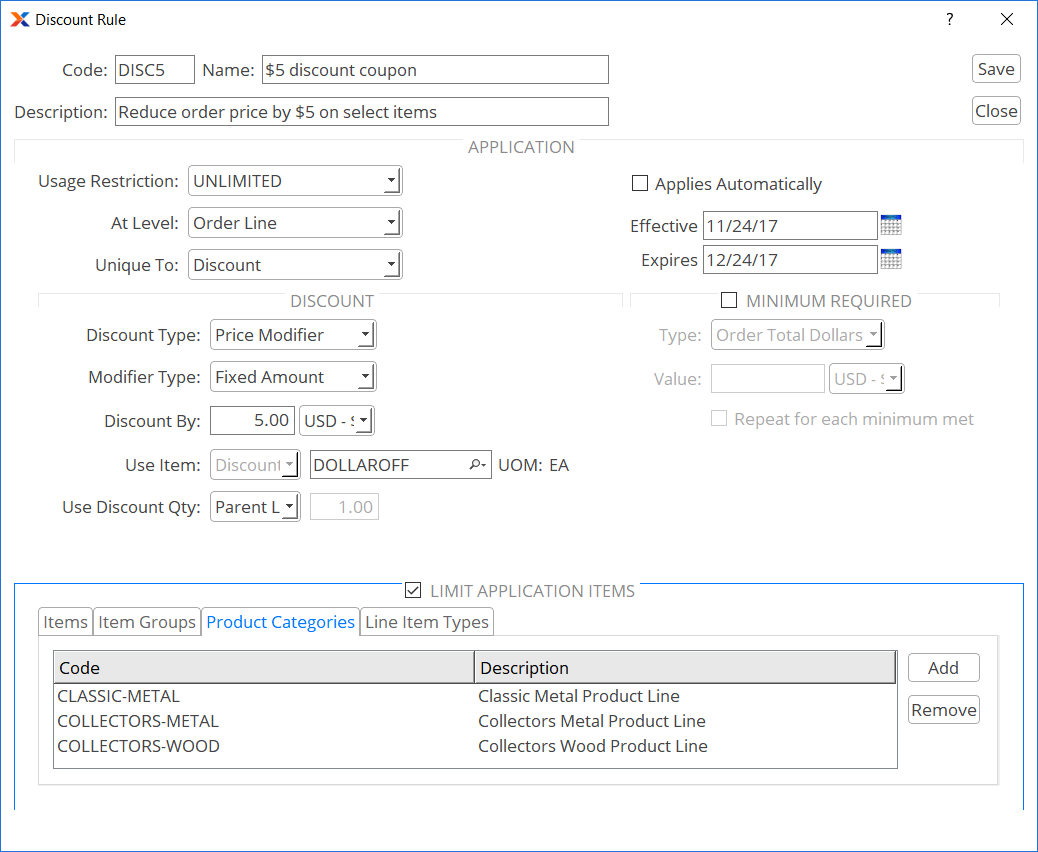
$5 Off 10 or more of a group of products discount rule
The group discount rule shown in the screenshot is defined by the following properties:
The DISC5 code shown here will be displayed on the list of available discounts when products from the specified product categories are added to an order in the ERP. An online customer can also enter DISC5 as a discount code when their order includes these products and satisfies the minimum requirement.
For this discount use the usage restriction to limit how many times a customer can use the DISC5 code. The setting applies the discount to order lines where the quantity meets or exceeds the minimum. Choose in the Unique To setting to allow the combination with other unique-to discounts. Finally, set the effective and expiration dates to include the time period when the discount should be available. In this example, the period covered is from Black Friday through Christmas Eve.
Set the discount type to , the modifier type to , and the discount to $5.00. Next, add a reference item that maps to general ledger accounts to record your discount transactions. In this example a reference item called DOLLAROFF is available to record the discount. Enter it next to the Use Item field. Lastly, let the items ordered set the discount quantity using the setting.
Limit the discount to the products in specific product categories using the tab in the Limit Application Items section.
You make the discount available to online orders where the sale type will be INT (for Internet) using the discount assignment, as shown in the following screenshot:
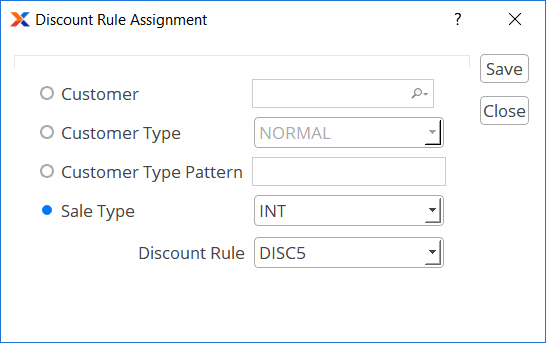
$5 Off 10 or More of a Group of Products Assignment
The DISC5 discount is now available to be applied to INT orders for the limited products during the specified time period. To create your own discount, please refer to the setting details in Chapter 2, Setup and Configuration.