
|
OpenRPT Product Guide |
The xTuple report writer enables you to customize report definitions that produce standard sized labels for shipments and generate them from the xTuple client. It also enables you to define unique report definitions, called forms, for packing lists and bills of lading that can be linked to one or more customers. There are three steps necessary to define and generate a label or form:
Define the label or form's report definition with the xTuple report writer.
Link the label or form to the report definition. For forms, link the form to one or more customers.
Generate labels or forms from the xTuple client using options on menu.
There are six sessions that generate labels of forms and they are accessed through the menu. They are:
Print Packing List
Print Shipping Form
Print Shipping Forms
Print Shipping Labels by S/O #
Print Shipping Labels by Invoice
Print Receiving Labels by P/O #
Though several of these forms and labels can be generated from other places within xTuple, the menu is a single menu from which all can be generated:
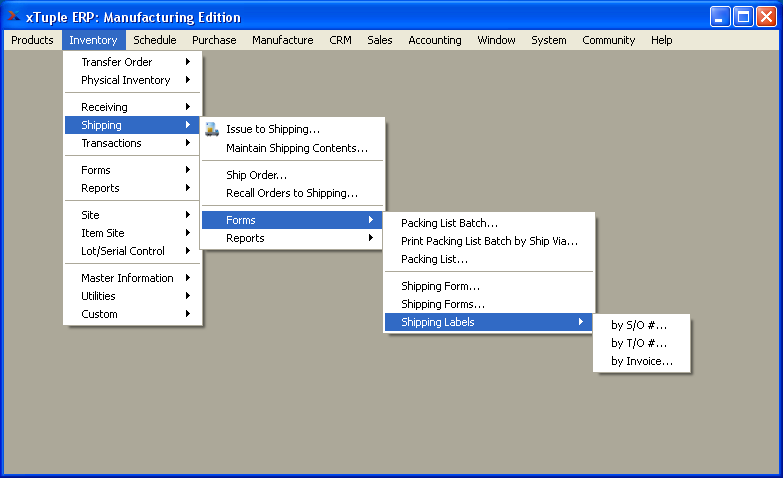
In the next few sections we will examine the setup for producing custom labels and forms. Remember, forms are named report definitions that are linked to a customer. Labels are report definitions that are linked to a unique name but not a specific customer. However, you could create a report definition for a label and assign it a name that references a customer. This is appropriate when a customer has a unique label requirement and you want the name of the report definition to reflect this.