
|
OpenRPT Product Guide |
Before we begin, let's see how the custom label was printed and what it looks like. The customer label was printed through the option found on the menu:
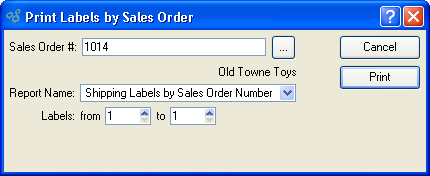
Note that the user enters the sales order for which the labels are to be generated, selects a report name, and enters a value for Labels From and To: this controls the number of labels printed.
The Sales Order # is passed to the report definition as a parameter called sohead_id which can be used in an SQL query to look up additional information about the order in the table cohead.
Likewise the values entered for label From and label To are passed as the parameters labelFrom and labelTo. These parameters do not correspond to a specific table, but later we will learn how to use them in conjunction with the sequence table to create multiple labels.
The Report Name choice field lists all of the reports names that have been linked to a report definition using the session forms found on the , Master Information menu. Only report names linked to report definitions using the forms session will display in this choice field.
The report definition we will look at generates the following labels:

Note that three labels were generated based on a user entry for label From of "1" and label To of "3".