
|
OpenRPT Product Guide |
Once the report definition is created, it is time to link it to a user defined form name:
Pull down the xTuple menu.
Click on the menu.
Select the option .
Click the button.
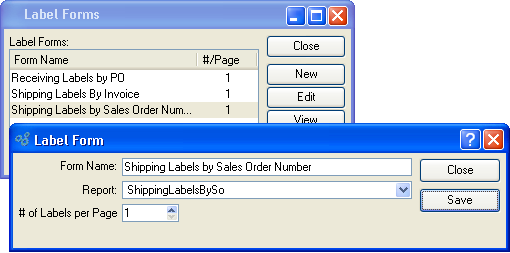
The Form Name field is a user friendly description of the label displayed to the user when the user is selecting a label type to print. It could, for instance, link to a special report definition in the Report field that is unique to a specific customer. The # of Labels per Page field is not used.
To print your labels, first create a sales order that uses a pre-defined customer ship-to address. Then:
Pull down the xTuple menu.
Click on the menu.
Select the option .
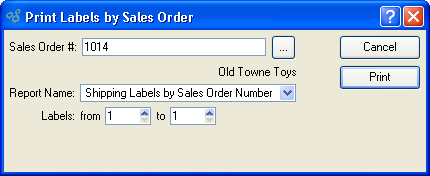
In the field Sales Order #, enter the order number sales order you just created.
In the choice field Report Name, select the name of the label you just liked to your report definition using the forms session.
Set the label From field to "1" and the To field to "3".
Click the button.
xTuple will print three labels, based on the unique report definition you linked to the Report Name selected, that contain information for the customer's ship-to address tied to the order you entered.