
|
xTupleCommerce Product Guide |
If you have a URL for a document, such as a .jpeg or PDF, that you want to appear on the web portal, you can attach the document to the item directly.
To attach a URL, here are the steps you need to follow:
In the ERP, on the Item master, navigate to the tab.
From there, click .
Leave the first drop-down menu as Related To.
In the second drop-down, select the Web Site option.
Give the document a name.
Paste the URL (where the file is accessible) into the URL field.
Check the Publish URL on parent resource checkbox.
The Content Type will identified once the URL is verified.
The default Weight is set to 1. This number is not exclusive—more than one document may share the same weight. The lower the number, including negative numbers, the closer to the "top" it will appear on the web portal.
Click .
A pop-up will appear. Click to publish the URL.
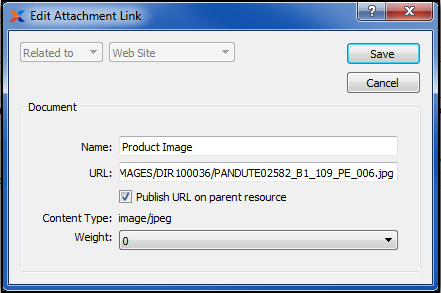
Attaching a URL and publishing
Once saved, the system verifies that the URL is usable. If there is an error with the URL, the line will appear in a different color than the verified lines.