
|
xTupleCommerce Product Guide |
Users with experience shopping online have become accustomed to seeing products either related to or similar to the product they are currently viewing on a product page. This is a form of up-selling, and you can and should do this on your portal.
For example, if a user is looking at a particular product in a particular size, you may want to show them either a) another size of the same product and/or b) a tool that you sell that fits with the product. For instances such as these, you'll want to use suggested items. Any suggested items you list on the Item master will appear online in your web portal, on the primary item's product page, as long as they are web-enabled.
Suggested items will not be added to a customer's shopping cart, unless the customer specifically chooses to add them.
Here's a screenshot of the tab:
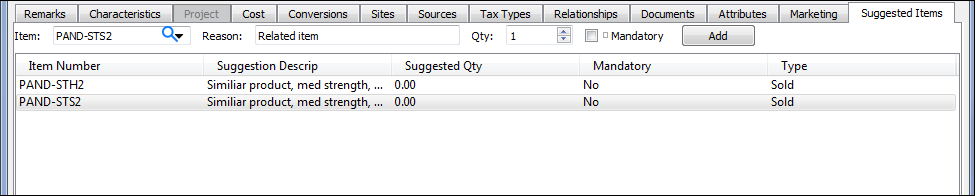
Suggested Items tab on Item screen
When adding suggested items, you are presented with the following options:
Enter the SKU of the item you want to suggest.
Enter descriptive information about the suggested item. This optional field is for internal use only and will not appear on the xTupleCommerce web portal.
Specify the suggested quantity for the suggested item. If the suggested item is marked as mandatory, the item quantity will be added automatically to sales orders entered in the ERP. However, for web portal orders, the customer must manually choose to add suggested items and quantity.
Select if you want the suggested item to be added automatically to sales orders entered in the ERP. This flag is not enforced for web portal orders.
Select to add the suggested item to the list of suggested items.
If you ever need to remove a suggested item, simply right-click on the line and delete it.