
|
xTuple for Service Businesses Demo Guide |
Because our production plan has been released, the master production scheduling (MPS) planning system will recognize it when MPS is run. The next step is to run MPS by planner code, as follows:
Pull down the module menu.
Select the submenu.
Choose the option.
Check All Planner Codes, All Sites, and enter a Cutoff Date that is one year in the future (+365), as shown below:
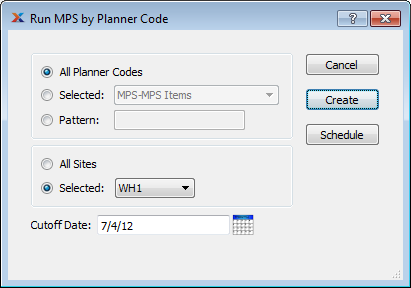
Click the button.
Wait while MPS runs in the background.
The screen will close when MPS is finished.
In a production environment, you can select the button to send the MPS run to xTuple Connect for processing. Because xTuple Connect is not available for demonstration databases, please do not use this option.