
|
xTuple ERP Reference Guide |
The system gives you the ability to categorize Customers according to Customer Type. To access the Customer Types master list, select the "Customer Types" option. The following screen will appear:
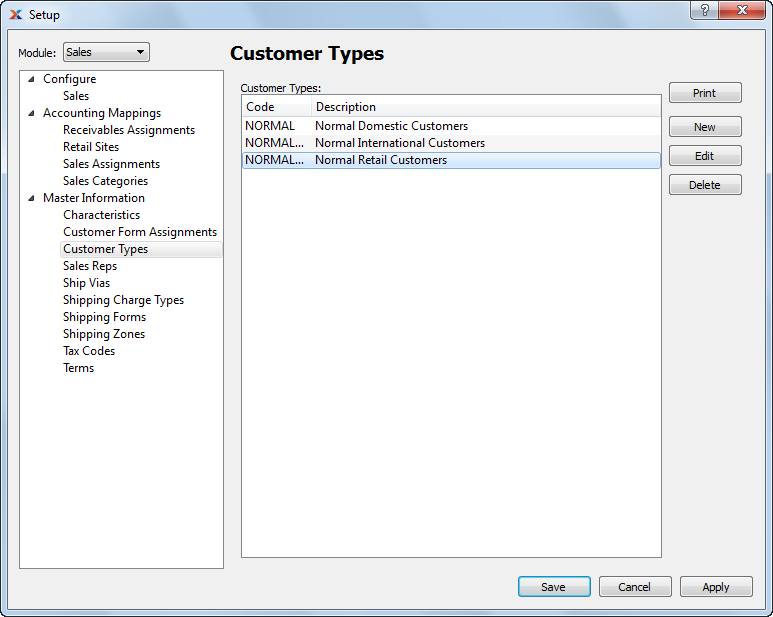
The Customer Types master list displays all existing Customer Types codes and descriptions.
To create a new Customer Type, select the NEW button. The following screen will appear:
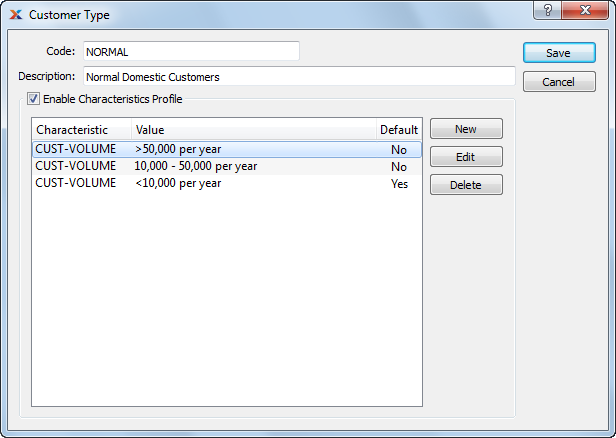
Create your Customer Types using a logical, hierarchical structure. This will make it easier to retrieve Customer Type information in the future.
When creating a new Customer Type, you are presented with the following options:
Enter a code number to identify the Customer Type.
Enter a description to identify the Customer Type.
Select to enforce the use of a Characteristics template for any Customer assigned to the specified Customer Type. If Characteristics Profiles are used, the full slate of Characteristics and corresponding Values will be presented in the Characteristics Tab of the Customer master for every Customer assigned to the Customer Type. If not selected, the template approach will not be used—and users will have the ability to create ad hoc Characteristics for Customers.
To create a new Characteristic for your current context, select the NEW button from the Characteristics list. The following screen will appear:
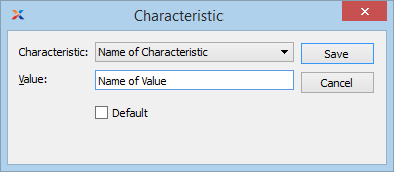
When creating a new Characteristic, you are presented with the following options:
Select a Characteristic from the list of Characteristics available for your current context. To learn more about how Characteristics are linked to specific contexts, please see Section 9.2.2.1, “Characteristic”.
Enter a value to associate with the Characteristic.
In some contexts, the default option will appear. Select if the Value entered is the default Value for the specified Characteristic. Default Values will always be listed first where Characteristics are used.