
|
xTuple ERP Reference Guide |
Customer Form assignments are used to specify which printed reports you want your Customers to receive. You can make the assignments individually by Customer—or by Customer Type. In the case where more than one Form assignment applies to a Customer, the system will always use the most specific reference first. For example, a Form assignment for an individual Customer is more specific than a Form assignment for an entire Customer Type, etc. To access the Customer Form assignments master list, select the "Customer Form Assignments" option. The following screen will appear:
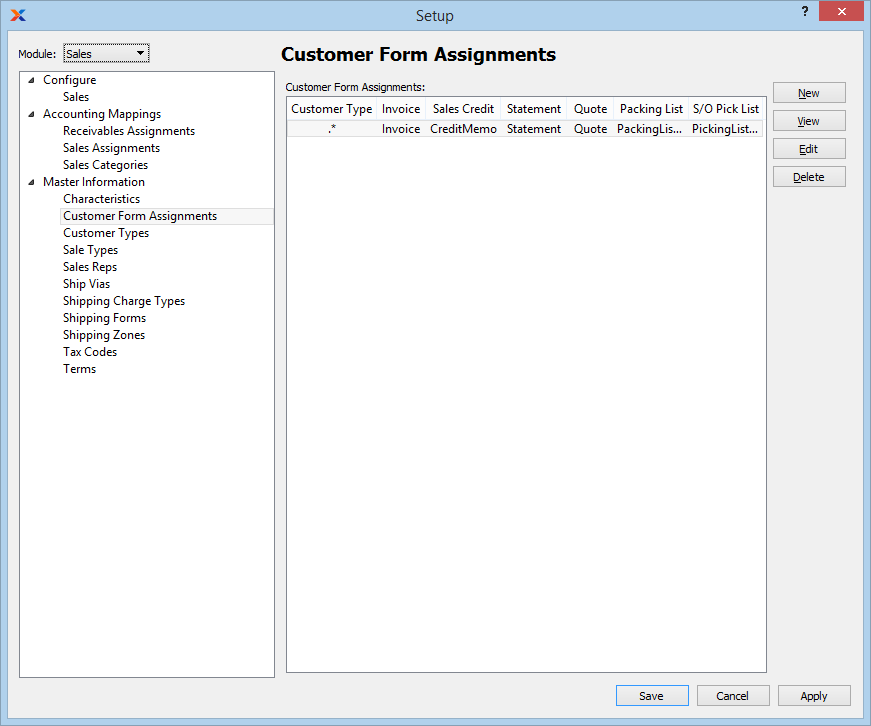
The "Customer Form Assignments" screen displays information on existing Customer Form assignments.
To create a new Customer Form assignment, select the NEW button. The following screen will appear:
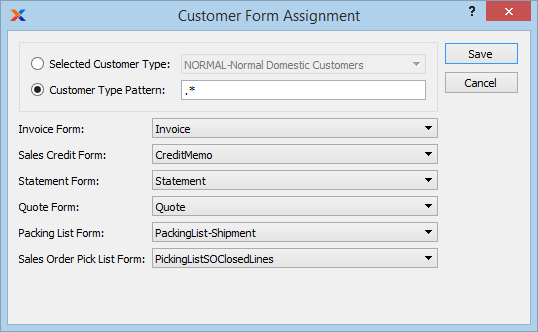
When creating a new Customer Form assignment, you are presented with the following options:
Specify the Customer Type you want to associate with the listed Customer Forms.
Enter a Customer Type pattern to select a range of Customer Types. Refine your search using Regular Expressions.
Specify the Invoice Form you want to assign to the Customer Type(s).
Specify the Sales Credit Form you want to assign to the Customer Type(s).
Specify the Statement Form you want to assign to the Customer Type(s).
Specify the Quote Form you want to assign to the Customer Type(s).
Specify the Packing List Form you want to assign to the Customer Type(s). The Packing List selection is used after Sales Order Line Item quantity has been issued to Shipping.
Specify the Sales Order Pick List Form you want to assign to the Customer Type(s). The Sales Order Pick List selection is used before Sales Order Line Item quantity has been issued to Shipping.
The system includes two alternate Sales Order Pick List report definitions:
PickingListSOClosedLines.xml
PickingListNoClosedLines.xml
The first includes already closed Sales Order Line Items in the report; the other excludes closed Line Items. Report definitions (i.e., Forms) are assigned by Customer Type.