
|
xTuple ERP Reference Guide |
To make corrections to a Purchase Order Receipt, select the "Correct Receiving" option from the right-click menu. The following screen will appear:
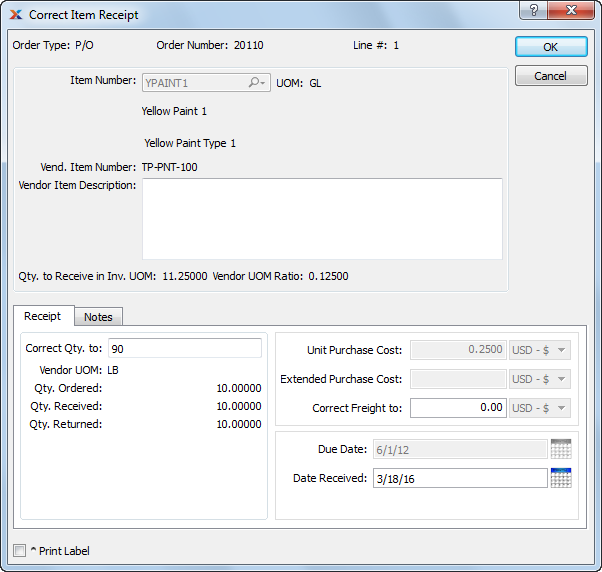
When correcting a Purchase Order Receipt, you are presented with the following options:
Display the type of order received (e.g., Purchase Order, Transfer Order).
Displays the Order Number of the selected order.
Displays the selected Line Item Number from the specified order.
Displays Item Number associated with the specified Line Item Number.
Inventory Unit of Measure.
Displays the Item Number the Vendor uses.
Displays the description for the Vendor Item Number.
Displays the quantity received in its Inventory Unit of Measure.
Displays the ratio between your Inventory Unit of Measure and the Vendor's UOM. For example, if you store an Item in single units, but a Vendor sells you the Item in cases of 12, then the ratio would be 12—or 12:1. When a Vendor ratio is specified, the system allows you to purchase Items using the Vendor's UOM; however, when the Items are received, the system will automatically convert the Inventory to your Inventory UOM.
Enter the quantity you want to correct the received quantity to. This correction will create adjusting General Ledger entries when the CORRECT button is selected.
Displays the Unit of Measure the Vendor uses for the specified Item.
Displays the original Line Item quantity ordered.
Displays the total Line Item quantity received to date.
Displays the total Line Item quantity returned to date.
Displays the per unit cost for the Line Item.
Displays the extended cost for the Line Item quantity.
Enter the amount you want to correct the Line Item freight to. This correction will create adjusting General Ledger entries when the CORRECT button is selected.
Displays the date when the Line Item is due.
Displays the date when the Line Item was received.
Select the "Notes" tab to reach a scrolling text field with word-wrapping for entering Notes related to the correction.
The following buttons are unique to this screen:
Select to post the correction. This action will result in adjusting General Ledger transactions.
Select to print a receiving label at the time when you select the OK button.