
|
xTuple for Service Businesses Demo Guide |
Next we will post the invoice so that it is available to accounts receivable. We could have skipped the invoice posting steps described below if we had selected the Post Invoices after Printing option on the Print Invoices screen. If the Unposted Invoices screen is still open, skip the next four steps:
You can also manage invoices under .
Go to .
Highlight your invoice by clicking on it, as shown below:
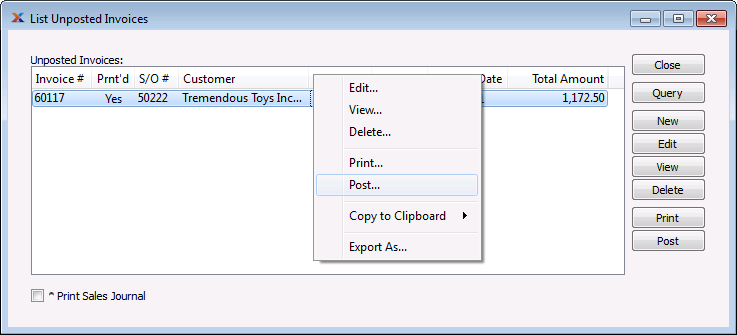
Select the button.
You will be presented with the Get G/L Distribution Date screen. Use the defaults and click the button.
Close the screen by selecting the button.