
|
xTuple for Service Businesses Demo Guide |
Now that an invoice has been created for the shipped sales order, we are ready to print the invoice. To print an invoice, follow these steps:
You can also manage invoices under .
Go to .
On the resulting screen, click on your invoice to select it.
Right click on the line and select the option.
The Print Invoice screen will appear, as shown below:
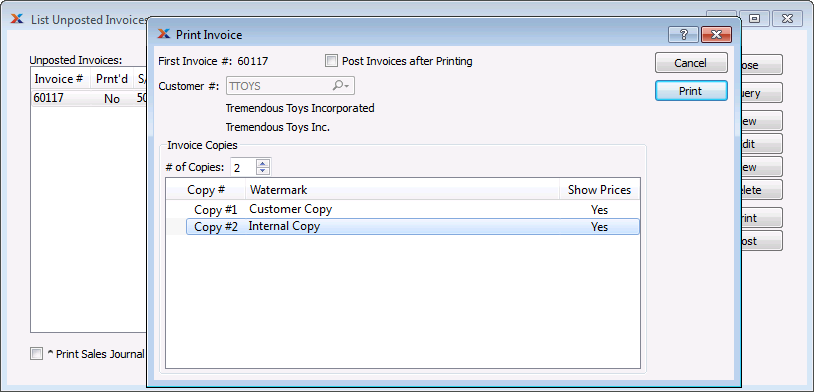
Do not select the Post Invoices after Printing option. (We will post the invoice in a separate step.)
Click the button and follow your operating system's prompts for printing.
Because the TTOYS customer is configured to receive invoices by email, you will be presented with the Review EDI Before Sending screen. Just like purchase orders, invoices may be mailed to customers in .PDF format using xTuple Connect.
Click the button on the Review EDI Before Sending screen.
The following screenshot shows the top portion of the printed invoice. The layout of invoices (and other printed documents) may be modified using the xTuple ERP Report Writer. The Report Writer supports image files, so you can include your logo on the invoice.
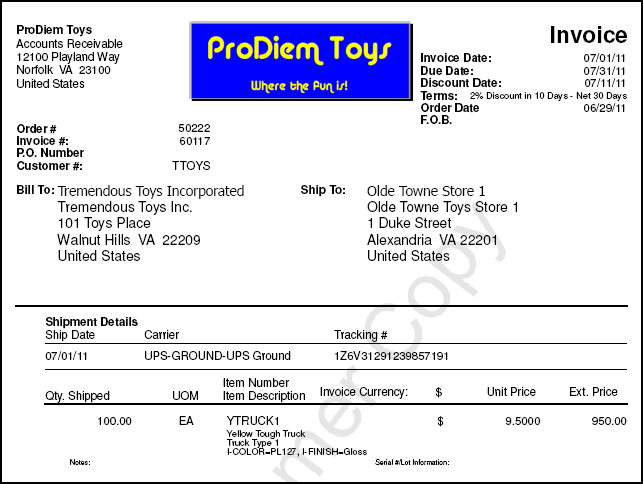
You can access the xTuple ERP Report Writer by selecting the option from the module menu.