
|
xTuple for Service Businesses Demo Guide |
When we open the Receivables workbench—a central screen where many customer transactions can be processed—we see that our customer TTOYS is showing an open balance (total open items) of $1034.50. It just so happens we have a check in our hands from TTOYS for just that amount. Let's go apply this cash receipt using the following steps:
Go to .
Enter "TTOYS" in the Customer # field and click :
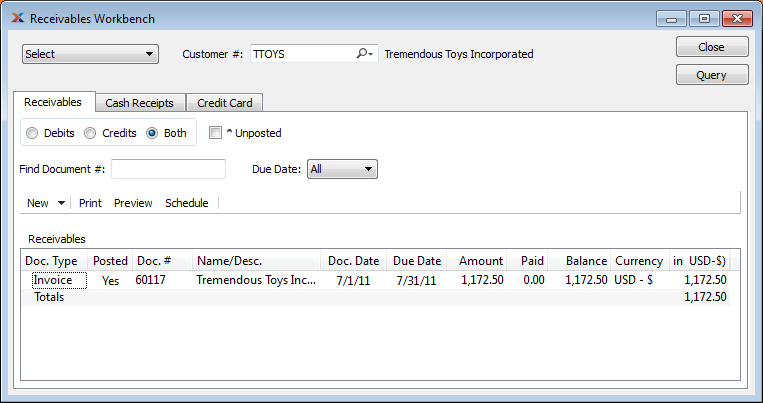
Under the tab you will see your invoice.
Next we will create a cash receipt, record the check we received, and apply it to the invoice:
Under the tab, click the button.
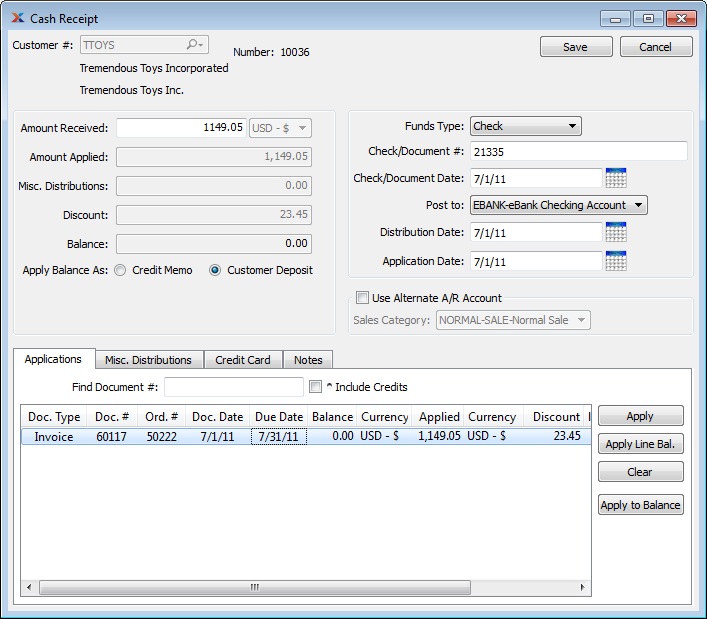
This is a new cash receipt for the TTOYS customer.
Notice that the balance due amount for the TTOYS invoice is displayed under the tab at the bottom of the screen.
Enter the amount received.
Since there may be terms discounts involved, highlight the invoice line item and then select the button.
Notice how the balance due amount was updated after applying the discount.
Using the updated balance due amount, enter this amount in the Amount Received field.
The goal here is to have "$0" in the Balance field.
Use as the Funds Type.
Enter a Check/Document Number.
Click the button.
You will be returned to the Receivables Workbench screen.
Leave the Receivables Workbench screen open so we can perform the next steps.