
|
xTuple for Service Businesses Demo Guide |
Note that the only work order remaining on the Work Order Schedule screen is the work order for item YTRUCK1. Let's go ahead and release that work order now. Notice that the work order number is the same as the sales order number we entered earlier. The only difference is that a "-1" has been appended to the number. The "-1" relates to the sales order line item number from which the work order was generated.
Now we will post production. Remember, for this order we will backflush both materials and labor (rather than issue them manually, as we did for the other order). In addition, we will be looking at how the system handles lot-controlled materials. The bill of materials (BOM) for item YTRUCK1 contains the item YPAINT1, which is a lot-controlled item. During the backflush process, we will be prompted to tell xTuple ERP which lot was used to produce the finished product. To post production, follow these steps:
Right-click on the work order for item YTRUCK1.
Select the option.
The following screen will appear:
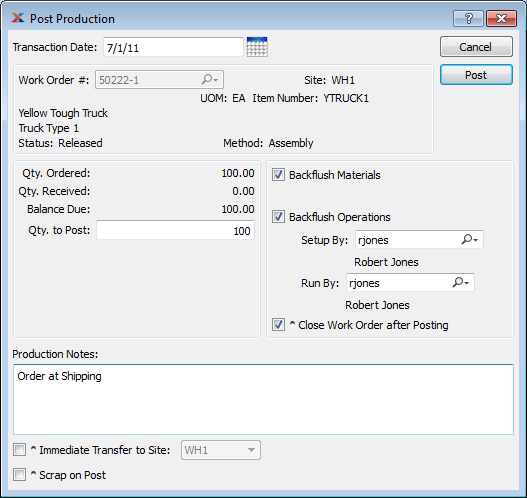
Make certain the Backflush Materials, Backflush Operations, and Close W/O after Posting options are checked.
Enter "100" in the Qty. to Post field.
You may optionally put your username in the Setup By and Run By fields.
Click the button.