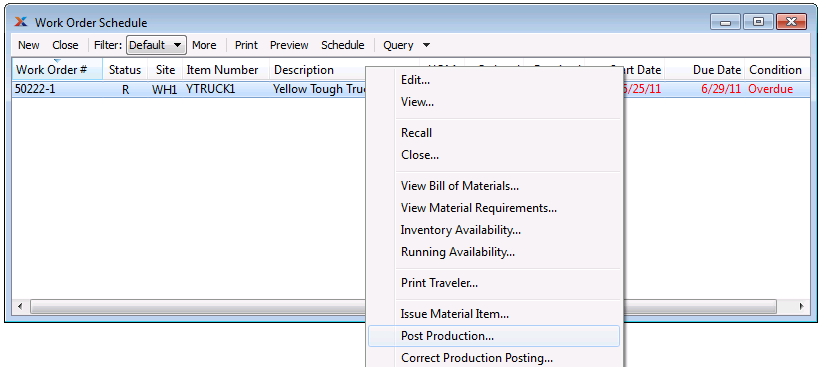|
xTuple for Service Businesses Demo Guide |
We will now post production from the Work Order Schedule screen. To do so, follow these steps:
Right-click on the work order for TSUB1.
Notice the status of the order has changed to I (in-process).
From the right-click menu, select the option.
The following screen will appear:
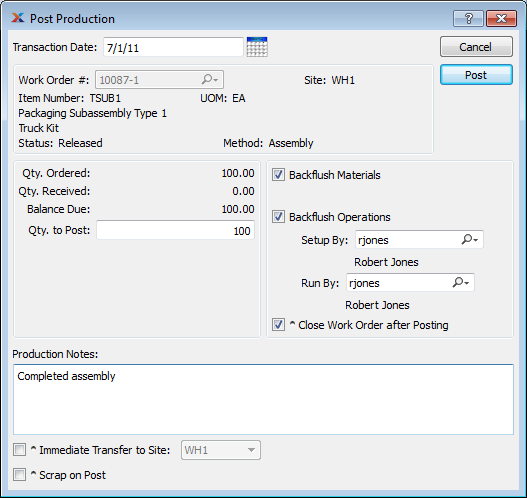
On the Post Production screen, we want to post production for the full 100 units of item TSUB1. We do so by following these steps:
Check the options for Backflush Operations and Close W/O after Posting.
Note that the Backflush Materials option is disabled, because we have already issued the materials manually.
Enter "100" in the Qty. to Post field.
You may optionally put your username in the Setup By and Run By fields.
Click the button.
You will be then be presented with the following Close Work Order dialog:
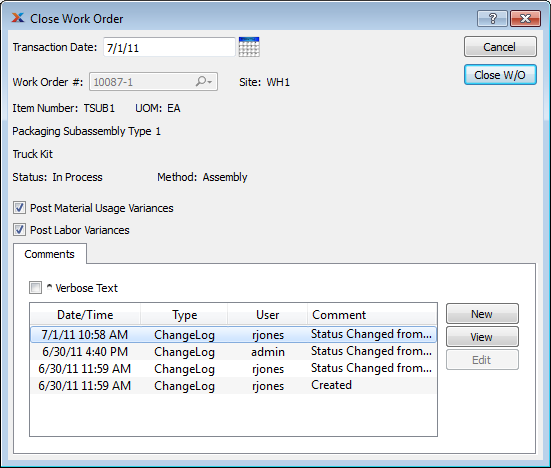
Make certain the Post Material Usage Variances and Post Labor Variances options are checked.
Click the button.
When prompted, confirm you want to close the work order.
Let's return once again to the Work Order Schedule screen: