
|
xTuple for Service Businesses Demo Guide |
Next we will set up a payment and print the check, by following these steps:
Go to .
The following screen will appear:
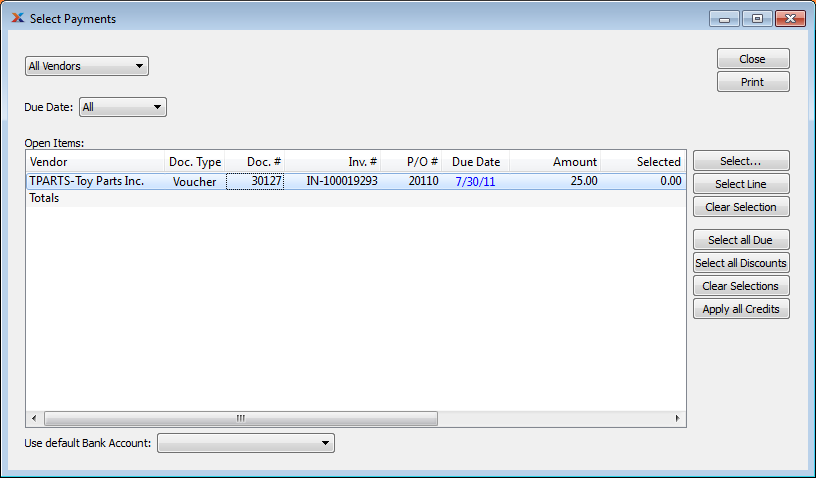
Highlight the voucher you just processed by selecting it.
Once the voucher has been highlighted, click the button.
The following screen will appear:
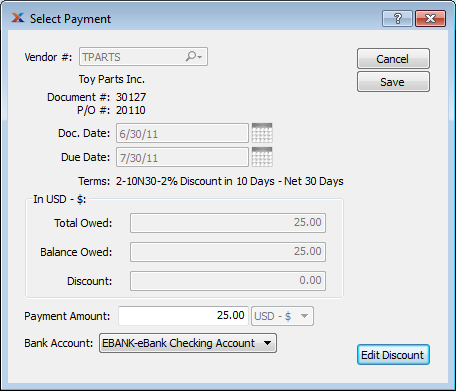
On the Select Payment screen, select the . (This is the bank account your payment will be drawn from.)
Click the button.
On the Select Payments screen, click the button.
When selecting vouchers for payment, you may apply any purchasing discounts you are due. These discounts are determined based on the terms specified on the voucher. To take a purchasing discount, you would select the button.