
|
xTuple for Service Businesses Demo Guide |
Next we will look at a module display that shows all planned orders associated with a planner code. This is a powerful utility, as any experienced planner can attest. Our goal for this scenario is to release the planned orders for items TSUB1 (the subassembly of packing materials for our yellow trough truck) and its purchased component TBOX1. To access the next screen, follow these steps:
Go to .
Select the button to see the newly-created planned orders, as shown below:
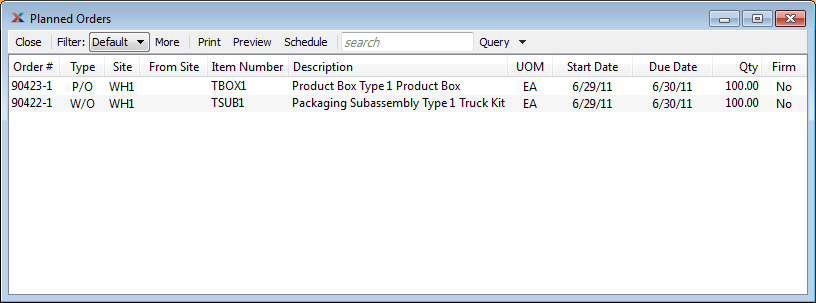
As you can see in the screenshot, MRP has generated a planned purchase order, as well as a planned work order.