
|
xTuple for Service Businesses Demo Guide |
Because there are insufficient inventory levels in your demo database to meet sales order demand, planned MRP work orders will be required for the subassembly TSUB1 and one of its components, TBOX1. Let's see how to do this. To access the screen for creating new planned orders, follow these steps:
From the top menu bar in the main xTuple screen, go to
The following screen will appear:
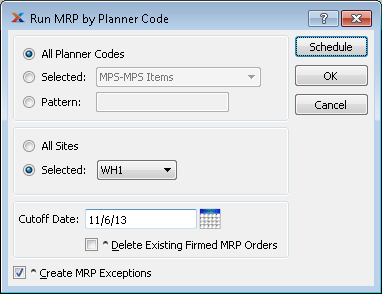
When you run the utilities or you are running the material requirements planning (MRP) system in xTuple ERP.
The Run MRP by Planner Code screen enables you to create planned orders by planner and warehouse for a future cutoff date. The cutoff date is an arbitrary end of our immediate planning horizon. For our scenario, we will be creating planned orders for all planner codes and warehouse WH1, with a cutoff date 30 days in the future. To begin, follow these steps:
Specify warehouse WH1.
Enter a Cutoff Date that is +30 days in the future.
Remember that when you enter a "+" or "-" followed by a numeric value in a date field (e.g., "+30"), xTuple ERP calculates the number of days—either forwards or backwards—from the current date.
Click the button.