
|
xTuple ERP Reference Guide |
In addition to Line Item specific distributions, you may also enter miscellaneous distributions to affect the Voucher as a whole. To enter a miscellaneous distribution, select the NEW button from the main Voucher screen. The following screen will appear:
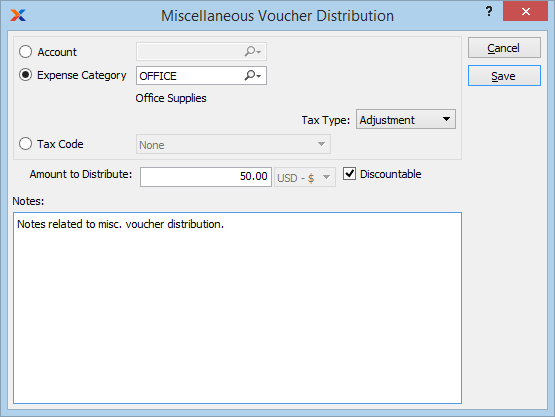
When entering a miscellaneous Voucher distribution, you are presented with the following options:
Select one of the following distribution options:
Select a General Ledger Account to use for the distribution.
Select a Project to associate with the transaction. The Project Number will be added as the final segment of the G/L Account Number.
Select an Expense Category to use for the distribution.
Select a Tax Code to use for the distribution. When using this option, the distribution amount will be charged to the General Ledger account associated with the Tax Code. To have Tax calculated automatically for the distribution, use the "Tax Type" option.
Specify the amount of the miscellaneous distribution. If there is a balance still to be distributed once all Voucher Items have been distributed, then that remaining amount will be entered here by default.
Select a Tax Type to associate with the distribution. Tax will be calculated automatically if a Tax Assignment matches both the Tax Type and the specified Tax Zone.
Select if the Voucher Item is entitled to a Terms discount. This option may be used on a line-by-line basis—all within one Voucher. For example, purchased Items may be discountable; however, freight charges may not be. When selecting a Voucher for payment within the discount period, only discountable Items will be discounted.
This is a scrolling text field with word-wrapping for entering general Notes related to the Voucher. These Notes are for internal use only.