
|
xTuple ERP Reference Guide |
Worksheets are documents used to capture time and expenses for Employees and Contractors. When Worksheets are created, they appear on this workbench screen where managers can review and approve them all in one place.
For more information on using Worksheets to help manage projects, please see the eBook Managing Projects with xTuple.
The following set up information will help ensure your Worksheets are complete when you process them:
Should have compensation rate defined, but billing rate is optional. The compensation rate is used to determine the labor cost of Employees when their time entries are posted to the General Ledger (G/L). The billing rate may be used when Employees are doing billable work for a Customer, depending on the billing rate hierarchy defined for the Customer. To ensure Employees can be reimbursed for their expenses, Employees must also be defined as Vendors in the system.
Should also have compensation rate, but billing rate is optional. For Contractors, the compensation rate is used to determine the amount owed to Contractors for their time entries. Contractor costs are not posted directly as a Labor cost, as they are for Employees. Instead, Contractor time is vouchered and then Checks are written to the Contractors—thereby closing the Vouchers. Because Contractors are paid both for their time and their expenses, Contractors must be defined as Vendors in the system. Like Employees, the billing rate for Contractors may be used when Contractors are doing billable work for a Customer, depending on the billing rate hierarchy defined for the Customer.
To review Worksheets, select the "Worksheets" option. The following screen will appear:
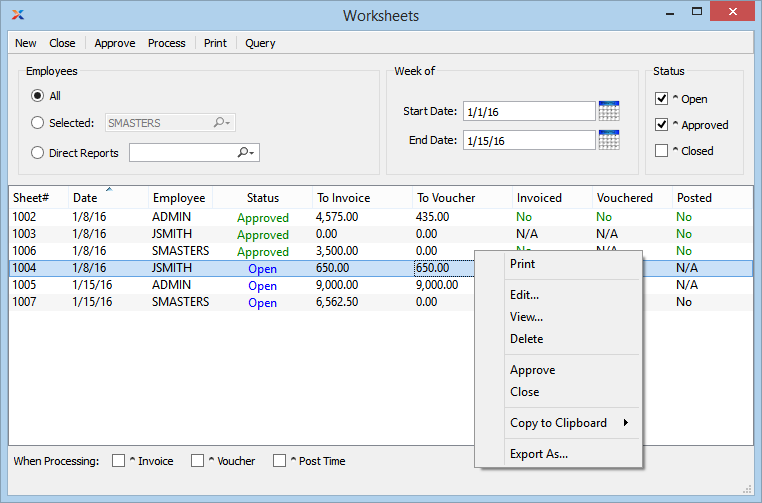
When reviewing Worksheets, you are presented with the following options:
Specify which Employee Worksheets you want to include in the display, using the specified date range:
Select to include Worksheets for all Employees in the display.
Select to include a specific Employee's Worksheets in the display.
Select to include Employee Worksheets for a specific Manager in the display. Managers are linked to Employees on the Employee record.
Specify a date range for the Worksheets you want to review:
Worksheets dated on and after this date will be included in the display.
Worksheets dated on and before this date will be included in the display.
Specify which Worksheet statuses you want to include in the display:
Select to include open Worksheets in the display.
Select to include approved Worksheets in the display.
Select to include closed Worksheets in the display.
Display will list Worksheets based on the specified parameters. By right-clicking on a Worksheet, you can perform several actions, including edit, print, delete, and approve.
Select one or more of the following options to be performed automatically when processing Worksheets:
Select to generate an Invoice to bill the specified Customer for their billable time and/or expense entries on the selected Worksheet(s). This option only applies to billable entries.
Select to generate a Voucher to reimburse Contractor type Employees for their expenses. In the case of Contractors, expense reimbursement may also be combined with payment for hours worked. Regular Employees are not paid in this way.
Select to post Employee labor and overhead costs to the General Ledger. This step applies to Employees only and does not apply to Contractors.
The following buttons are unique to this screen:
Select this button to create a new Worksheet.
Highlight one or multiple open Worksheets and then select this button to approve the highlighted Worksheets.
Highlight one or multiple open Worksheets and then select this button to process the highlighted Worksheets, using the processing instructions indicated at the bottom of the screen.