
|
xTuple ERP Reference Guide |
You have the ability to change the rank of Work Orders at any stage of the process before a Work Order is closed. To reprioritize a Work Order, select the "Reprioritize Work Order" option. The following screen will appear:
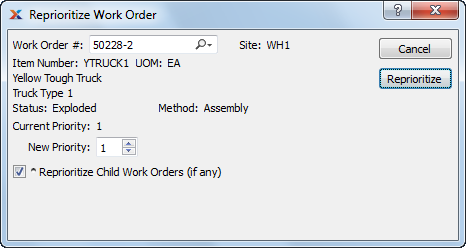
To edit a Work Order after it has been created, use the right-click menu in any of the "Work Order Schedule by..." displays. There you will find an "Edit W/O" option.
When reprioritizing a Work Order, you are presented with the following options:
Enter the Work Order Number of the Work Order you want to reprioritize.
Displays Site code automatically when Work Order Number is entered into "Work Order #" field.
Displays Item Number automatically when Work Order Number is entered into "Work Order #" field.
Inventory Unit of Measure.
Displays Work Order Status automatically when Work Order Number is entered into "Work Order #" field.
Displays the current priority assigned to the Work Order.
Select a number using the arrow buttons, or manually enter a value up to a maximum of 99. Value entered assigns a new priority to the selected Work Order.
Select to reprioritize child Work Orders to meet the demands of the reprioritized parent Work Order.
The following buttons are unique to this screen:
Assigns a new priority to the selected Work Order.