
|
xTuple ERP Reference Guide |
Users of the commercial editions of xTuple ERP are required to enter a license key to verify their registration of the software. This requirement does not apply to users of the PostBooks edition. To register your commercial installation, select the "Registration" option. The following screen will appear:
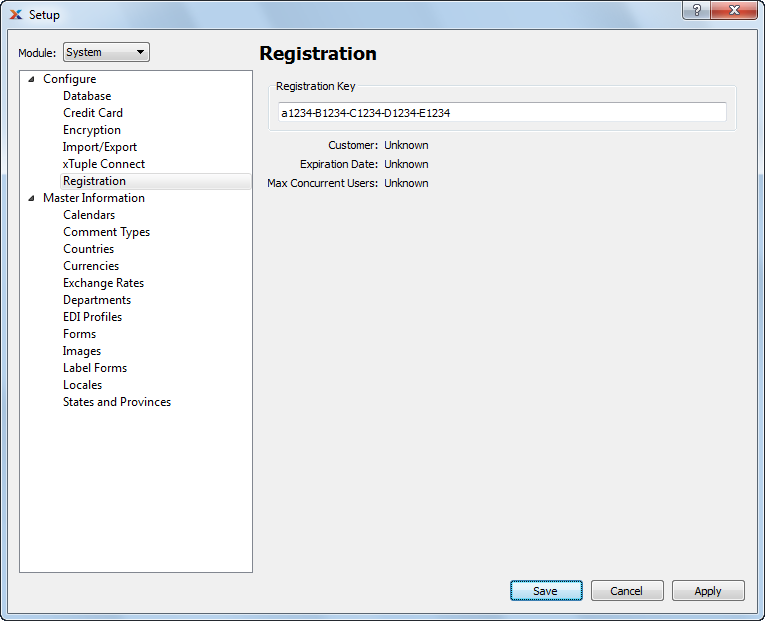
When registering your commercial installation, you are presented with the following options:
Enter the license key you received from xTuple—or from your authorized xTuple solution provider. Once a valid license key has been entered, the following information will be displayed:
Displays the name of your company.
Displays the date when your registration expires. Expired license keys can be renewed for another term either by contacting xTuple or your authorized xTuple solution provider.
Displays the maximum number of concurrent xTuple client connections you are licensed to have, as per the terms of your xTuple license agreement. xTuple client connections are connections made from xTuple ERP, xTuple Connect, and/or any other xTuple-branded client software. Allowance is also made for an equal number of external connections made by non-xTuple clients (e.g., pgAdmin, etc.). For example, if you have 10 licensed users, then you may have at any one time a maximum of 20 total connections (i.e., 10 xTuple client connections + 10 external connections). Additional external connections are allowed for sites where the xTuple Web Portal is installed. To get an accurate view of all your current connections, use the following menu path from the graphical xTuple Desktop: .
If you are exceeding your maximum number of licensed connections, you should arrange to purchase more licenses either by contacting xTuple or your authorized xTuple solution provider.