
|
xTuple ERP Reference Guide |
To print a Purchase Order, select the "Print Purchase Order" option. The following screen will appear:
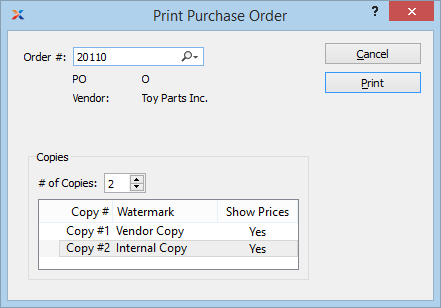
When printing a Purchase Order, you are presented with the following options:
If the Vendor specified on the Purchase Order has an EDI Profile attached, you may encounter an EDI processing interface when printing the Purchase Order.
Enter the Purchase Order Number of the Purchase Order you want to print.
Indicate the following copy information:
Specify the number of copies you want to print. To add a Watermark or show/hide Prices on the printed Form, double-click on a copy line.
To add a Watermark to a printed Form, double-click on the copy you want to add the Watermark to. The following screen will appear:
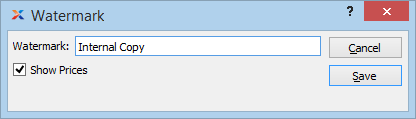
When adding a Watermark to a copy of a printed Form, you are presented with the following options:
Specify the name of the Watermark to be used on the selected copy. Different copies can have different Watermarks.
Select to show Prices on the selected copy.