
|
xTuple ERP Reference Guide |
When you post Actual Costs you are replacing your existing Standard Costs with your newer Actual Costs. The Standard Cost of an Item is the Cost used for posting General Ledger transactions. Standard Cost is distinguished from Actual Cost in the sense that Standard Cost is fixed, whereas Actual Cost is subject to fluctuations arising from material or production changes. For example, the Actual Costs for purchased Items may be updated whenever Vouchers are posted for those Items. Because Standard and Actual Costs may diverge, posting Actual Costs to Standard is the way you bring the two costs into alignment.
Cost roll ups in xTuple are performed from the bottom up. In other words, to update the costs for a parent Item you need to roll the costs for all the child Items up into the parent Item. For this reason, posting costs by Class Code is the generally preferred method. That way you can guarantee all the required costs are posted—and none are missed.
To post Actual Costs to Standard Cost individually by Item, select the "Post Actual Costs by Item" option. The following screen will appear:
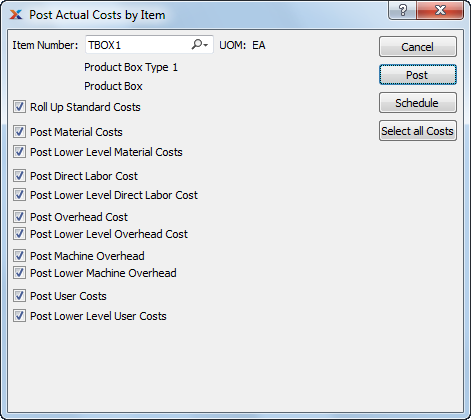
If you are blending the Average Cost method with the Standard Cost method, your results may vary.
When posting Actual Costs by Item, you are presented with the following options:
For manufactured Items, rolling up Standard Costs ensures that lower level Costs are reflected in the Cost for the parent Item.
Select to roll up Standard Costs. When this option is specified, all selected Costs will be added together to establish a revised total Standard Cost for the Item. This revised total goes into effect after the POST button is selected. If all Costs are selected, all Costs will be rolled up. If a subset of all Costs is selected, only the subset will be rolled up. If the Roll Up Standard Costs option is not specified, the selected Cost postings will not be valid above their current level.
Select to post material Costs. Not selecting means material Costs will not be posted to the Standard Cost for the Item.
Select to post lower level material Costs. Not selecting means lower level material Costs will not be posted to the Standard Cost for the Item.
Select to post direct labor Cost. Not selecting means the direct labor Cost will not be posted to the Standard Cost for the Item.
Select to post lower level direct labor Cost. Not selecting means the lower level direct labor Cost will not be posted to the Standard Cost for the Item.
You have the flexibility of updating all or only a subset of the listed Costs. Updating a subset might be desirable if only Material or User Costs have changed, for example.
Select to post overhead Cost. Not selecting means the overhead Cost will not be posted to the Standard Cost for the Item.
Select to post lower level overhead Cost. Not selecting means the lower level overhead Cost will not be posted to the Standard Cost for the Item.
Select to post machine overhead Cost. This option is selected by default.
Select to post lower level machine overhead Cost. This option is selected by default.
Select to post user Costs. Not selecting means user Costs will not be posted to the Standard Cost for the Item.
Select to post lower level user Costs. Not selecting means lower level user Costs will not be posted to the Standard Cost for the Item.
The following buttons are unique to this screen: