
|
xTuple ERP Reference Guide |
When you post Actual Costs you are replacing your existing Standard Costs with your newer Actual Costs. The Standard Cost of an Item is the Cost used for posting General Ledger transactions. Standard Cost is distinguished from Actual Cost in the sense that Standard Cost is fixed, whereas Actual Cost is subject to fluctuations arising from material or production changes. For example, the Actual Costs for purchased Items may be updated whenever Vouchers are posted for those Items. Because Standard and Actual Costs may diverge, posting Actual Costs to Standard is the way you bring the two costs into alignment.
For best performance and results, you should run this utility by all Class Codes―and don't select the "Roll Up" option. This will ensure your Costs are updated properly for any Items which cross Class Code lines.
To post Actual Costs by Class Code, select the "Post Actual Costs by Item" option. The following screen will appear:
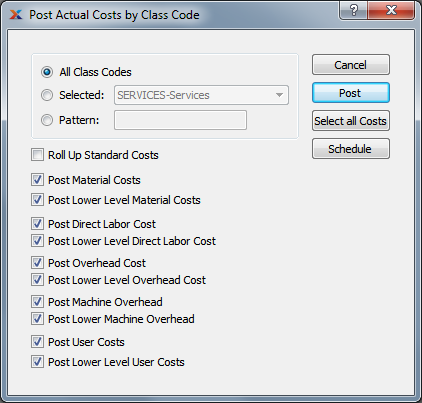
If you are blending the Average Cost method with the Standard Cost method, your results may vary.
When posting Actual Costs by Class Code, you are presented with the following options:
Select to post Actual Costs for all Class Codes. Running the utility by all Class Codes is the preferred method. You should not use the "Roll Up" option when updating costs by all Class Codes, since that is redundant and can hurt performance.
Specify Class Code whose Actual Costs you want to post.
Enter a Class Code pattern to select a range of Class Codes. Refine your search using Regular Expressions.
For manufactured Items, rolling up Standard Costs ensures that lower level Costs are reflected in the Cost for the parent Item.
Select this option if you are updating a selected Class Code or Class Code pattern. Do not use this option if you are updating by all Class Codes, since that is redundant and can hurt performance. When this option is specified, all selected Costs will be added together to establish a revised total Standard Cost for the Item. This revised total goes into effect after the POST button is selected. If all Costs are selected, all Costs will be rolled up. If a subset of all Costs is selected, only the subset will be rolled up. If the Roll Up Standard Costs option is not specified, the selected Cost postings will not be valid above their current level.
Select to post material Costs. Not selecting means material Costs will not be posted to the Standard Cost for the Item.
Select to post lower level material Costs. Not selecting means lower level material Costs will not be posted to the Standard Cost for the Item.
Select to post direct labor Cost. Not selecting means the direct labor Cost will not be posted to the Standard Cost for the Item.
Select to post lower level direct labor Cost. Not selecting means the lower level direct labor Cost will not be posted to the Standard Cost for the Item.
You have the flexibility of updating all or only a subset of the listed Costs. Updating a subset might be desirable if only Material or User Costs have changed, for example.
Select to post overhead Cost. Not selecting means the overhead Cost will not be posted to the Standard Cost for the Item.
Select to post lower level overhead Cost. Not selecting means the lower level overhead Cost will not be posted to the Standard Cost for the Item.
Select to post machine overhead Cost. This option is selected by default.
Select to post lower level machine overhead Cost. This option is selected by default.
Select to post user Costs. Not selecting means user Costs will not be posted to the Standard Cost for the Item.
Select to post lower level user Costs. Not selecting means lower level user Costs will not be posted to the Standard Cost for the Item.
The following buttons are unique to this screen: