
|
xTuple ERP Reference Guide |
Planner Codes are used to identify Items that fall under the jurisdiction of planners—that is, Employees responsible for planning, scheduling, or procurement. Here are some tips for creating and managing your Planner Codes:
Create your Planner Codes using a logical, hierarchical structure. This will make it easier to retrieve Planner Code information in the future.
If you want requirements to be created for Planned Work Orders, the option "Automatically Explode Planned Orders" must be selected. If not selected, Planned Work Orders will not be exploded. This means that Planned Orders for lower level material requirements will not be generated when MRP is run.
If you are running MRP by Planner Code, the explosion level setting may not make a difference—depending on how your Planner Codes are assigned. For example, if all your Items fall within the same Planner Code, Planned Orders will be generated for all levels of requirements—regardless of whether single or multiple level explosion is set. The same does not hold true when running MRP by Item.
To access the master list of Planner Codes, select the "Planner Codes" option. The following screen will appear:
The "Planner Codes" screen displays information on all existing Planner Codes, including Planner Code and Planner Code description.
To create a new Planner Code, select the NEW button. The following screen will appear:
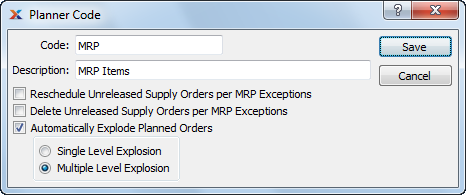
When creating a new Planner Code, you are presented with the following options:
Enter a code to identify the Planner Code.
Enter a brief description of the Planner Code.
This option only applies if you are using the MRP Exceptions feature set for planning purposes. If selected, unreleased Work Orders and Purchase Orders will be automatically rescheduled based on any existing MRP Exceptions when MRP is run. If you are using MRP Exceptions and would prefer to reschedule orders manually, do not select this option.
This option only applies if you are using the MRP Exceptions feature set for planning purposes. If selected, unreleased Work Orders and Purchase Orders will be automatically deleted based on any existing MRP Exceptions when MRP is run. If you are using MRP Exceptions and would prefer to delete orders manually, do not select this option.
Select one of the following if you want Planned Work Orders to be exploded automatically:
This option specifies that when Planned Work Orders are exploded, requirements should be created for the parent Planned Work Order only.
This option specifies that requirements should be created for both parent and child Planned Work Orders.