
|
xTuple ERP Reference Guide |
To view Work Order History by Item, select the "Work Order History by Item" option. The following screen will appear:
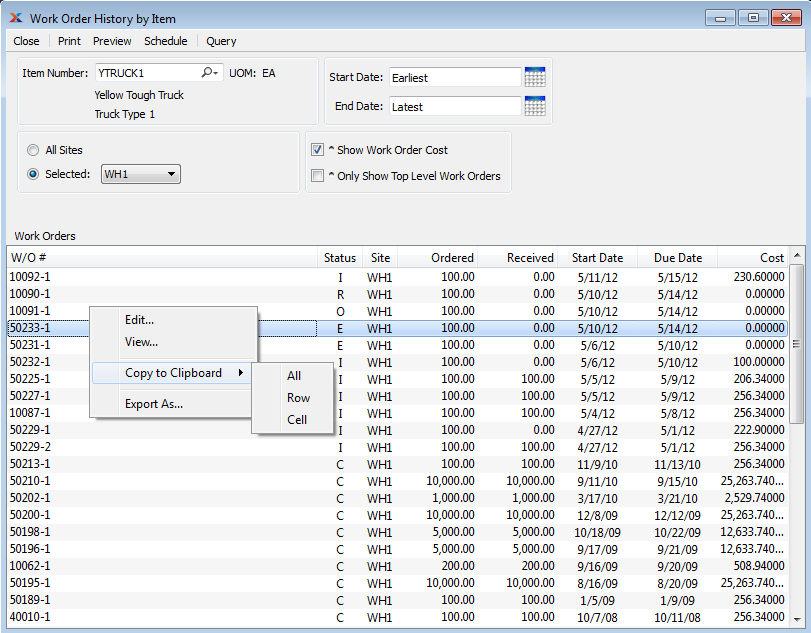
When displaying Work Order History by Item, you are presented with the following options:
Enter the Item Number of the Item whose Work Order History you want to view. The lookup feature located to the right of the field leads to a searchable list of make and buy items.
Inventory Unit of Measure.
Select to display the Work Order History by Item for all Sites.
Specify Site whose Work Order History by Item you want to display.
Work Orders scheduled on and after this date will be displayed.
Work Orders scheduled on and before this date will be displayed.
Select to display only top level Work Orders. Top level Work Orders are Work Orders that have not been created to meet the component demands of a parent Work Order.
Select to include the current posted value of the Work Order in the display. The posted value is equal to the total cost accumulated on the Work Order, including both labor and materials. The posted value will be the same as the WIP value until the point when finished goods are received. Ultimately, once Production (or Operations) posting is completed, the posted value will be equal to the received value. If these two values are different, then a variance will result.
Display lists Work Order History by Item, using the specified parameters. The start dates and end dates are color-coded for ease of use. Both dates will display in red type if the Work Order is not yet in-process and is also past due. Once a Work Order's Status is changed to in-process ("I"), the start date will automatically revert to black type.