
|
xTuple ERP Reference Guide |
The "Trial Balances" screen provides a mechanism for viewing the detailed financial information which underlies xTuple Financial Reports. The sequence of events is as follows: Transactions are posted to the General Ledger, these transactions update the Trial Balance, and Financial Reports use the Trial Balance when calculating their results.
Here are some tips for using this screen:
Use the right-click menu to view the underlying G/L transactions which support the Trial Balance values.
If G/L transactions are not posted, they will not appear in the Trial Balance. G/L transactions may be unposted if they were posted into a non-existent Accounting Period.
Trial Balances will be automatically forward-updated unless your system is configured to manually forward-update Trial Balances. Ending balances cannot be forward-updated into future Periods. For more information see Section 12.1.1, “Configure Accounting”.
Ending balances will display in orange type if either of the following conditions is true: 1) The ending balance has not been forward-updated, or 2) the ending balance has been forward-updated, but the account in question has no activity during the specified Period.
For Fiscal Year closings, the system will automatically reset the beginning balances for Revenue and Expense Accounts to $0 at the start of a new Fiscal Year. However, for the Year-End Equity Account, the beginning balance for the first Period of the Fiscal Year will be equal to the ending balance for the previous year.
A "CR" may display after the following columns: Beg. Bal., Difference, and End. Bal. The "CR" indicates the balance is a Credit balance. If no "CR" appears, then the balance is a Debit balance.
The Trial Balance query builder includes an option for displaying Accounts having a zero balance. If not selected, zero-balance Trial Balances will be hidden—unless a specific Account is specified, in which case the balance will be shown regardless of whether it is zero.
Also included is an option for showing Accounts with a Project Number as the last segment. If the "Show Project Detail" option is not used, balances will roll up into the parent Account total.
If you are synchronizing the Trial Balances of multiple external Companies, you may get a warning message if Exchange Rates covering the imported Accounting Periods were changed after the fact. For more information, please see Section 11.5, “Synchronize Companies”.
The option "Exclude Child Accounts" is available on the "G/L Transactions" screen whenever you are drilling down to view G/L transaction details. This option is used to show or hide the child transactions which may be associated with a G/L Account when Project Accounting is enabled.
The following screenshot shows the "Trial Balances" screen:
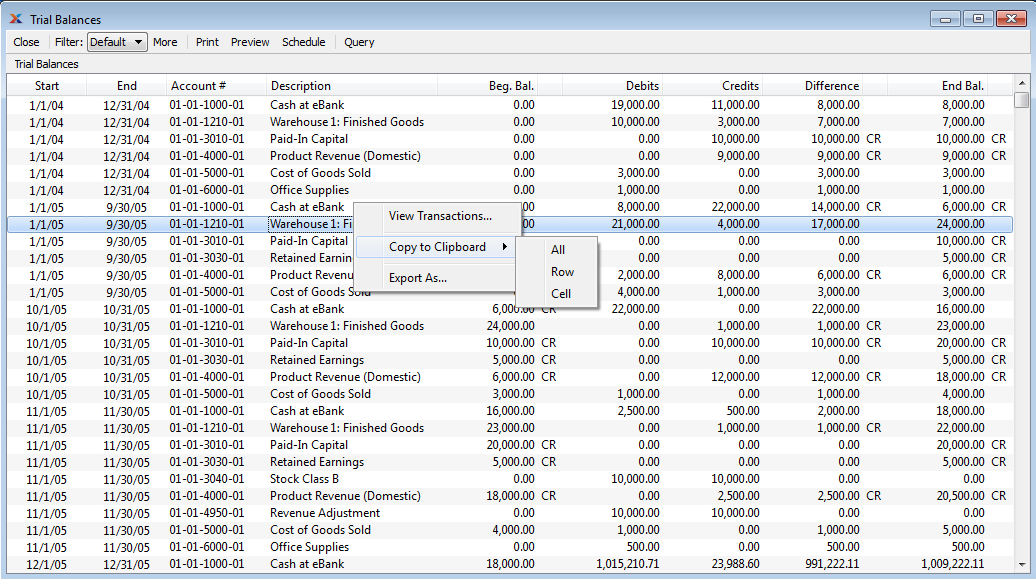
The default filter on the "Trial Balances" screen shows all Trial Balances for the current Accounting Period. You can build your own search criteria using the following options:
Select a filter from the list of available filters, then select the QUERY button to generate search results. Only saved filters will appear in this list.
Select this button to show the parameters underlying the saved filter. To hide the parameters, click the MORE button a second time.
When building a custom query, you have the following options:
Select to add a new parameter to the query.
Select to remove a parameter from the query. This option is disabled for default parameters.
Select to save your filter for future use. Saved filters will appear in the list of available filters.
Select to manage your saved filters. To learn more about managing filters, please see Section 2.1.2, “Search Filters”.