
|
xTuple ERP Reference Guide |
To see a summarized view of Purchase Orders by Vendor, select the "P/Os by Vendor" option. The following screen will appear:
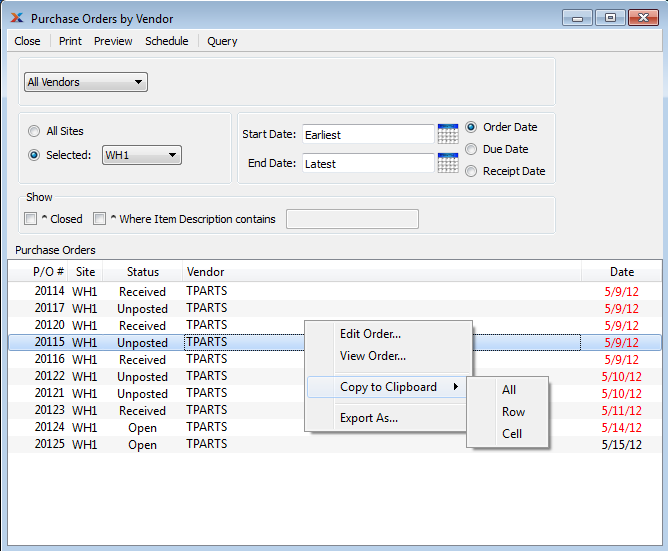
A Purchase Order will remain open if at least one of its Line Items is open. Once all Line Items are closed, the Purchase Order will also be closed. To reopen a closed Purchase Order, simply open one of its closed Line Items.
When displaying a summarized view of Purchase Orders by date, you are presented with the following options:
Select to display Purchase Orders for all Vendors.
Select to display Purchase Orders for a selected Vendor.
Select to display Purchase Orders in all Sites.
Specify Site whose Purchase Orders you want to display.
Enter a start date based on the corresponding date filter you choose. The following three date filters are available: Order Date, Due Date, or Receipt Date.
Enter an end date based on the corresponding date filter you choose. The following three date filters are available: Order Date, Due Date, or Receipt Date.
Select to display results by the Order date.
Select to display results by the due date.
Select to display results by the receipt date.
Select from the following additional report options:
Select to display only closed Purchase Orders.
Select to display Purchase Orders whose Item Description matches the value entered in the corresponding field. This field supports pattern matching with Regular Expressions.
Display lists Purchase Orders by Vendor, using the specified parameters.