
|
xTuple ERP Reference Guide |
To make a copy of a Routing, select the "Copy Routing" option. The following screen will appear:
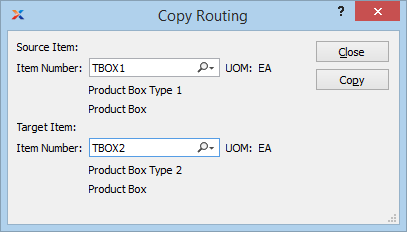
When copying a Routing, you are presented with the following options:
Specify the source Item whose Routing you want to copy:
Enter the Item Number of the Item whose Routing you want to copy.
Displays Inventory UOM automatically when Item Number is entered into "Item Number" field. The Item description will also appear.
Specify the Item you want to copy the Routing to:
Enter the Item Number of the Item whose Routing you wish to create by this copy.
Displays Inventory UOM automatically when Item Number is entered into "Item Number" field. The Item description will also appear.
The following buttons are unique to this screen:
Select this button to copy the Routing of the source Item to the target Item.