
|
xTuple ERP Reference Guide |
To access the master list of Routings, select the "List Routings" option. The following screen will appear:
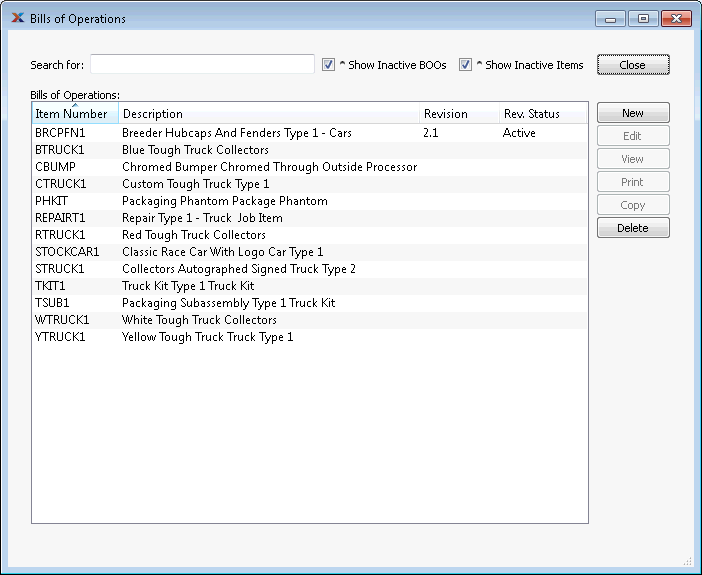
When viewing the Routings list, you will be presented with the following options:
To search for an Item, begin typing in the search field. As you type, the "Routings" list will automatically scroll toward the Item Number you are typing. For longer lists you can also search for Items manually by using the scroll bar to the right of the "Routings" list. You may also show Routings for Inactive Items by selecting that option.
Select to include inactive Routings in the list.
Select to include Routings for inactive Items in the list.
You may not delete a Bill of Operations (BOO) if the Item in question has any Revision history. You must make the BOO inactive instead
The display lists Routings according to the options selected.