
|
xTuple ERP Reference Guide |
Item Cost Reports.
To view Item Costs by Class Code, select the "Item Costs by Class Code" option. The following screen will appear:
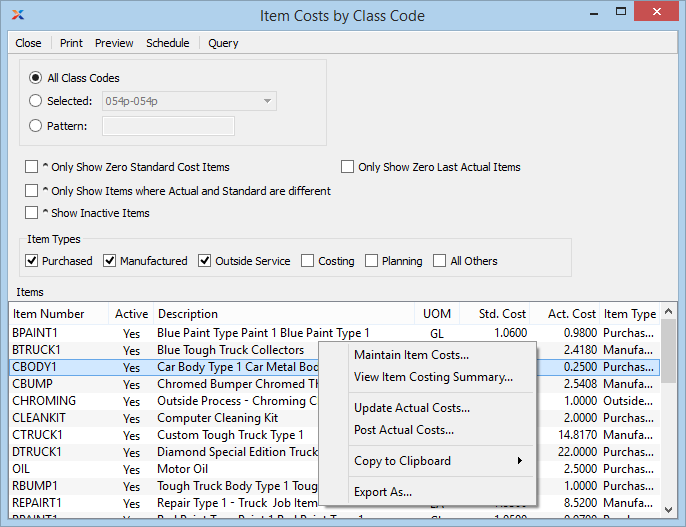
When displaying Item Costs by Class Code, you are presented with the following options:
Select to display Item Costs for all Class Codes.
Specify Class Code whose Item Costs you want to display.
Enter a Class Code pattern to select a range of Class Codes. Refine your search using Regular Expressions.
Select to include only Items with zero Standard Cost in the display. The zero Standard Costs view can be helpful when trying to determine why no General Ledger (G/L) transactions are being generated when certain Items are involved. Items must have Standard Costs associated with them if transactions involving them are to be recorded in the G/L. If an Item has no Standard Cost, no G/L records for that Item will be created.
Select to include only Items whose last Actual Cost equals zero. This option can help you quickly identify purchased Items with costing problems. If the last Actual Cost for an Item equals zero, the Standard Cost will inherit this zero cost when Actual Costs are posted.
Select to include in the report only those Items whose Actual and Standard Costs are not the same. In some cases, Items whose Actual and Standard Costs appear to be the same may be included when this option is selected. This is caused by rounding discrepancies in the case where the Locale being used allows for greater cost precision than this screen supports. If this occurs, the Item record will appear in a different color to indicate the difference occurs at a greater level of precision than can be viewed on the screen.
Select to include inactive Items in the display.
Specify which of the following Item Types you want to include in the display:
Select to include Purchased Items in the display.
Select to include Manufactured Items in the display.
Select to include Outside Service Items in the display.
Select to include Costing Items in the display.
Select to include Planning Items in the display.
Select to include all other Item Types not otherwise listed in the display (e.g., Service Items, etc.).
Display lists Item Costs by Class Code, using the specified parameters.
To view a summary of Item Costs, select the "Item Costs Summary" option. The following screen will appear:
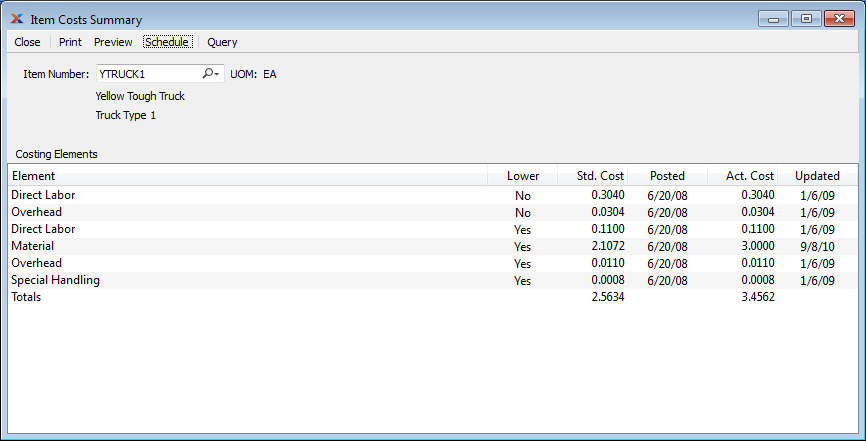
When displaying a summary of Item Costs, you are presented with the following options:
Enter the Item Number of the Item you would like to view summarized Costs for.
Inventory Unit of Measure.
Display lists an Item Costs Summary, using the specified parameters.
If the Costing Element does not contain lower level Costs, you will not be given the option to view Costing detail.
The "Item Costs History" display features an historical record of Costs per Item, sorted by Costing Elements. To view the history of Costs associated with an individual Item, select the "Item Costs History" option. The following screen will appear:
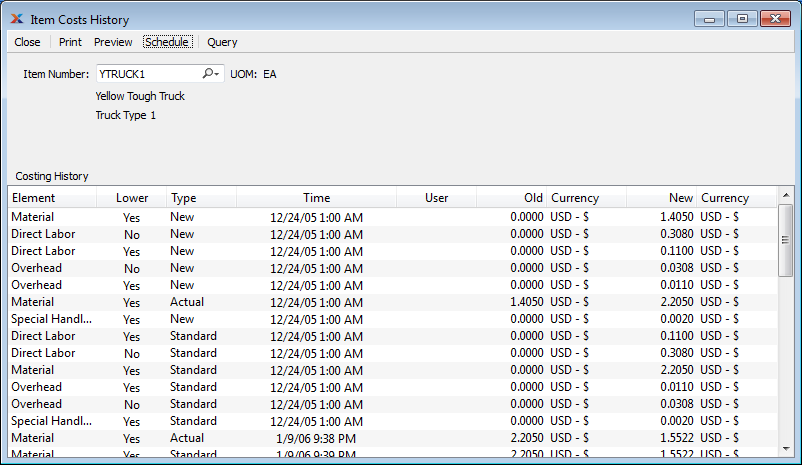
When displaying the history of Costs associated with an Item, you are presented with the following options:
Enter the Item Number of the Item whose Cost history you would like to view.
Inventory Unit of Measure.
Display lists an Item's Cost History, using the specified parameters.