
|
xTuple ERP Reference Guide |
The Vendor Catalog Costs screen allows you to manage the costs associated with any External Vendor Catalog items which you've converted to Inventory Items in xTuple. From this one screen you can both view your converted Items and manage their Item costing information. Changes you make to an Item's costing information on this screen will be transferred to the xTuple Items when you run the update option.
To view and manage your converted Vendor Catalog Items, select the "Vendor Catalog Costs" option. The following screen will appear.
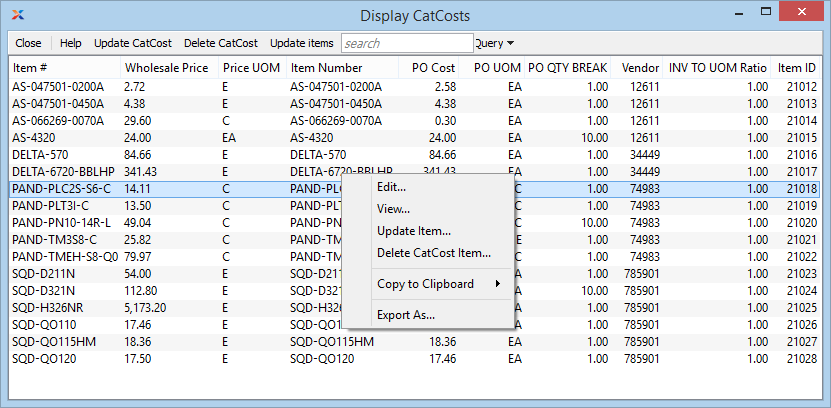
The Vendor Catalog Costs screen displays cost and pricing information for xTuple Inventory Items converted from your External Vendor Catalog. Item Master and Item Source records are both displayed here. To modify information for an Item, select the "Edit" option from the right-click menu.
If your pricing configuration is configured to "Use Wholesale Price for Unit Cost for Markups," then your sales commission is based on the Item's Wholesale Price. The catcost information can be used to manage those costs, as well, reflecting a true cost for commissions.
The following buttons are unique to this screen:
Select to update your xTuple Item information with the information shown on the Vendor Catalog Cost screen. If the two sets of information are in sync, no changes will be made.
Select to temporarily clear all Item information from the Catalog Cost table. When you select the UPDATE CATCOST button, this information will be refreshed with the current xTuple Item information on file.
Select to update the Catalog Cost data using information from your external Vendors' Price Sheet(s). If you are coordinating with multiple Price Sheets, you will be given the option to choose the provider whose updates you want to apply.