
|
xTuple Connect Guide |
The xtConnect Package includes a System EDI Profile for emailing CRM
Incidents. This EDI Profile is called
xTupleIncidentEmail. For this scenario, we will be
configuring CRM to use the xTupleIncidentEmail EDI
Profile for some but not all Incidents.
You can define and use your own EDI Profiles for use with CRM Incidents (see the section called “Creating a Customized Incident EDI Profile”). You can learn more about creating EDI Profiles in Chapter 5, Advanced EDI.
The following screenshot shows what this EDI Profile looks like in the EDI Profile screen:
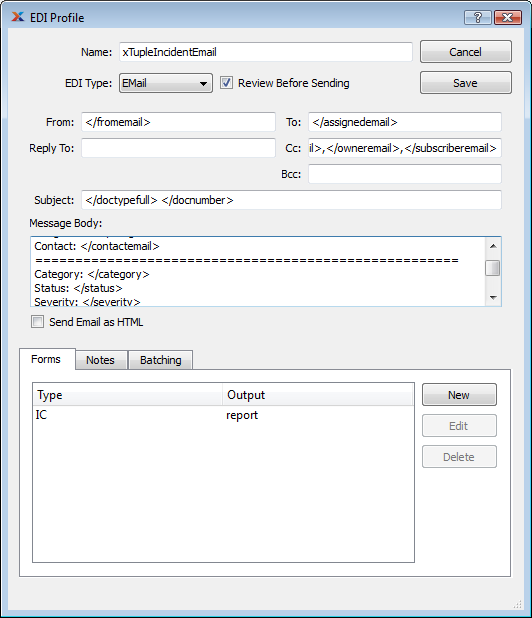
Custom Tokens in the xTupleIncidentEmail EDI Profile's IC (Incident) EDI Form
When a user clicks the SAVE button on the Incident screen, xTuple
Connect can be configured to send email using the
xTupleIncidentEmail EDI Profile. The email message is
built using the basic tokens described in the section called “Basic EDI Tokens”. In addition, a
</reason> token that is set that describes what
changed about the Incident.
The xTupleIncidentEmail EDI Profile uses a query
on the EDI Form window to define a number of new tokens specific to this
profile:
The email address of the Incident assignee
The application username of the Incident assignee
Incident category
Incident comments
The email address of the incident contact
The Incident Summary
The email address of the user creating or changing the Incident
The full history of this Incident record
The Item Number if this Incident is associated with a particular Item
Incident owner email address
The email address of the incident owner
The application username of the incident owner
Incident priority
Incident resolution
The document number if this Incident is associated with a particular document, such as an Invoice or Credit Memo
The Document Type if this Incident is associated with a particular document, such as an Invoice or Credit Memo
Incident severity
The status abbreviation for this incident
Comma-separated list of email addresses of people who have subscribed to this incident
The names of these tokens and their values are set by a large
database query in the EDI Form for Incidents in the
xTupleIncidentEmail EDI Profile. Here is what the EDI
Form window looks like with a small portion of the query
displayed:
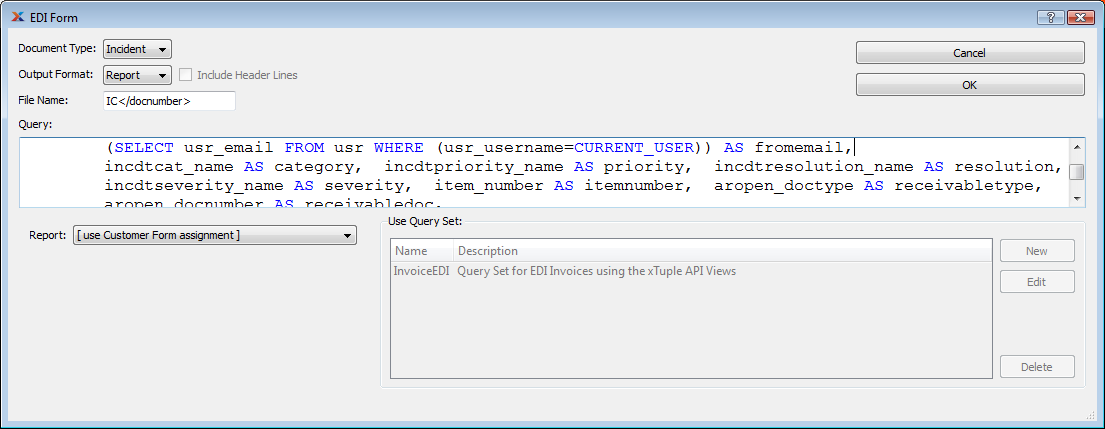
Defining New Tokens for Incident EDI
You can look at the full definition of this EDI Profile and its associated EDI Form by following this path: , then double-clicking on the xTupleIncidentEmail line.