
|
xTuple Connect Guide |
In order receive an email for a CRM Task Alarm, the user's preferences must be set up to enable them. To do that, follow these steps:
Follow this path:
Specify the user who should be notified about the Event
Select the "Alarms" tab
Under "Default Actions", make sure the "Email" option is selected
The following screen shows this configuration:
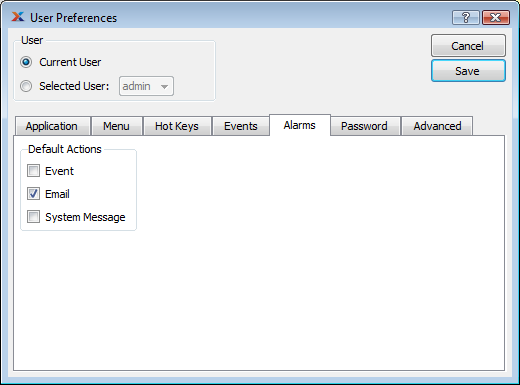
User can receive Alarm notifications through multiple methods: as Events, email, or System Messages. For this exercise, we will be focusing on the email method, as emails are sent through the xTuple Connect Batch Manager. Select the SAVE button to ensure the user Preferences are saved.