Email integration is supported on the following documents:
Contact
CRM Account
Customer
Vendor
Employee
Opportunity
Project
Quote
Sales Order
Transfer Order
Purchase Order
Return Authorization
To-Do Item
Incident
Each of these windows has an Email tab from which you can view Email associated with the document as pictured:
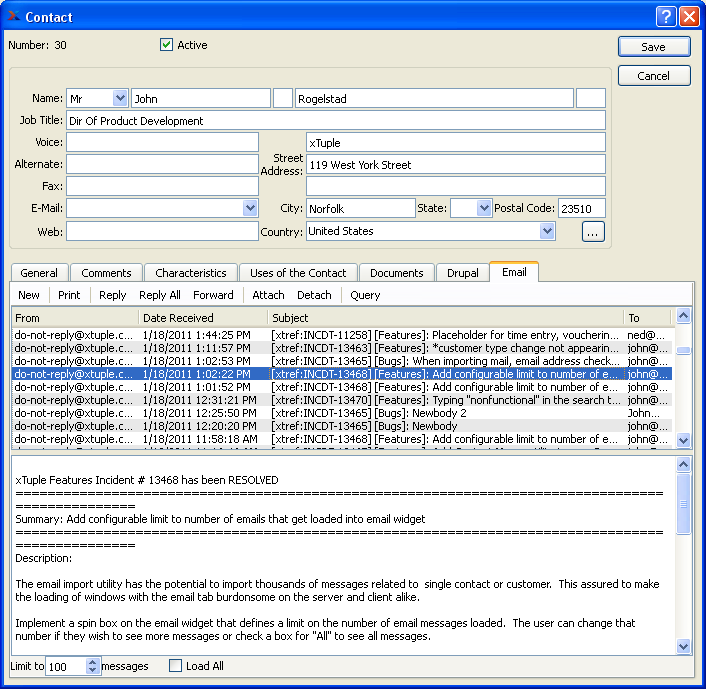
Contact Email
The plain text of the message may be viewed by clicking on a message in the list, or the entire message may be viewed by double clicking on the message which will open the message in the user's default Email client. The toolbar buttons operate as follows:
- NEW
Start a new message in the user's e-mail client with the To: Address populated with the Contact Address on the document (if applicable) and an xTuple document reference in the subject.
Prints the selected Email.
- REPLY
Start a new message in the user's e-mail client with the To: Address populated with the From Address on the selected message. Subject will be prepended with RE: and the xTuple document reference if it does not already exist on the subject. Text from the body of the selected message will be added to the body of the reply message.
- REPLY ALL
Same as reply except all Addresses on the Cc column will be copied to the new message as well.
- FORWARD
Same as reply except prepend the subject with FW: and no Addresses will be populated.
- ATTACH
Open an Email attach dialog window that allows users to search messages by Contact and associate them to the current document.
- DETACH
Removes the association of the selected message from the document.
- QUERY
Select to refresh the list of Emails. This would be required, for example, if you ever change the limit of how many messages you want to show for the Contact.
- Limit to
By default, the system will display no more than the most recent 100 Email messages. This default limit is set in an effort to reduce the potential performance impact of loading hundreds or possibly thousands of Email records per Contact. You can always change this limit by entering a different value here. After entering a new value, you must select the QUERY button to refresh the list of Email messages.
- Load All
Select if you want to display all the Email messages associated with the specified Contact. After selecting this option, you must select the QUERY button to refresh the list of Email messages.
Messages launched from the Email Address link on the Contact cluster also will include the document reference in the subject.
Note
There will not be support to include attachments in forwarded messages forwarded from xTuple due to security risks. If you need to forward an attachment double click on the original message to open it in your Email client, then forward the message from that client.
When a user chooses to attach a message an interactive dialog window allows users to search for messages by Contact to attach to other documents. The Contact cluster will allow users to select a specific Contact, while a search box will allow them to further narrow their result set. The search box will search on Address fields, subject and the body fields in the database.
When a message is selected and the OK button is clicked, an association will be made between the selected message and the document.
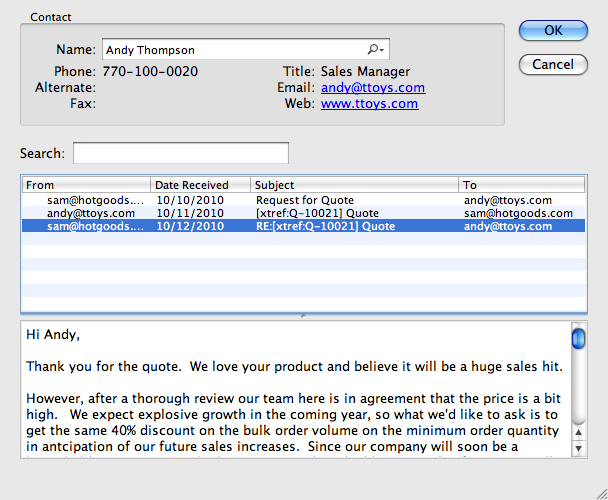
Attaching Email