
|
OpenRPT Product Guide |
Colors must be defined for each report writer report definition. We will assign our color definitions to the bars, lines, points that define to display the graph.
To define colors:
Pull down the report writer's menu.
Click on the option .
You will see the Color Definitions screen:
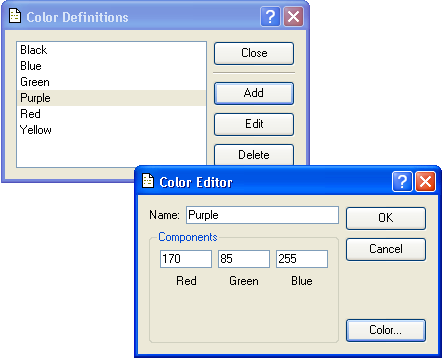
The Color Definitions screen enables you to add, edit, and delete a color. To add a color, click the button. The report writer displays the Color Editor screen. You may define a color in two ways:
If you know the levels of red, green, and blue that define the color you want simply enter the color's name, fill in the values in the Components fields, and click the button.
You may also have the component values filled in for you by entering the name for your color and clicking the button. This displays the Select Color screen which provides a color palette.
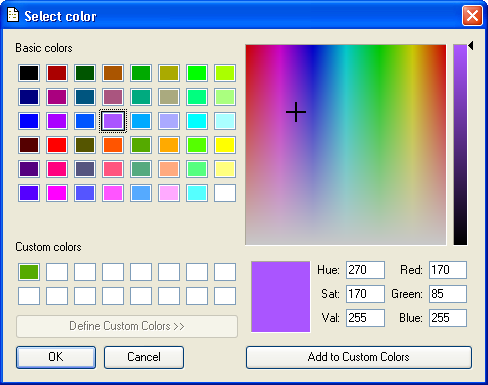
You may use the color palette to select the exact color you want to define. When you click the button, you are returned to the Color Editor screen. The color component values are filled in for you based on your selection.