
|
OpenRPT Product Guide |
The xTuple report writer supports two advanced features that enable you to make your reports visually appealing and add a level of security that makes it easier to determine if a printed report is the original or a duplicate. These two features are watermarks and background images.
A watermark is text that is printed across the background of a report and is usually defined with an opacity factor that cause the printing to be lighter than the report’s foreground content.
A background image is similar to a watermark in that it is displayed in the background of the report's output and its opacity can be controlled. However, as its name implies, a background image is graphical, not textual, in nature.
The use of watermarks and background images is not mutually exclusive; a report may employ both. Also, both may be static or dynamic in nature. That is to say, a watermark may have a fixed value, or its value may be derived from a query source that retrieves it from the database. A static background image references a single image for the report. A dynamic background image can use a query against the images table to retrieve a different image (perhaps a customer’s logo) based on parameter values passed to the report at run-time.
Below is a report that employees both an static background image and a static watermark:
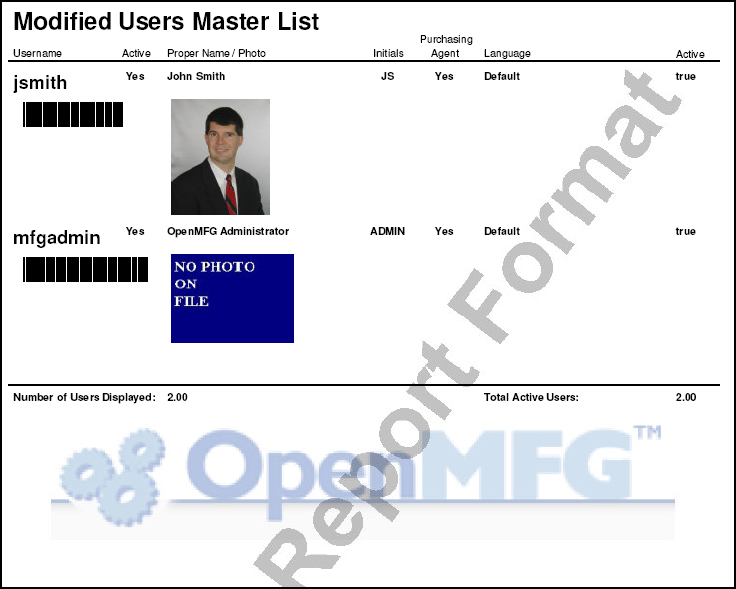
Both watermarks and background images are defined in the report properties session. To open this session first open the report writer and then the report to which you want to add or change the watermark or background image. Next:
Pull down the menu.
Click on the option.
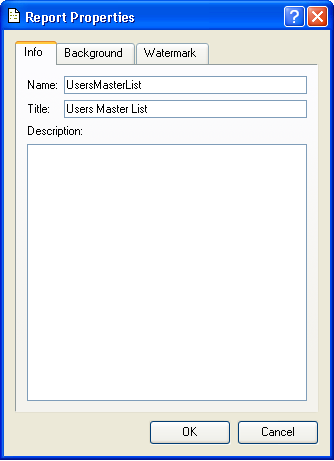
The Info tab enables you to provide a descriptive title for your report and a detailed description that may, in the future, help others understand how your report works or should be used.