
|
OpenRPT Product Guide |
Now that you have:
Connected to the database,
Opened report definition's XML file,
Defined parameters and set their values,
It is possible to render the report's output. Simply:
Pull down the menu on the main OpenRPT Renderer screen.
Select the option.
Choose a printer and start the print job.
Below we see our Ad Hoc item report:
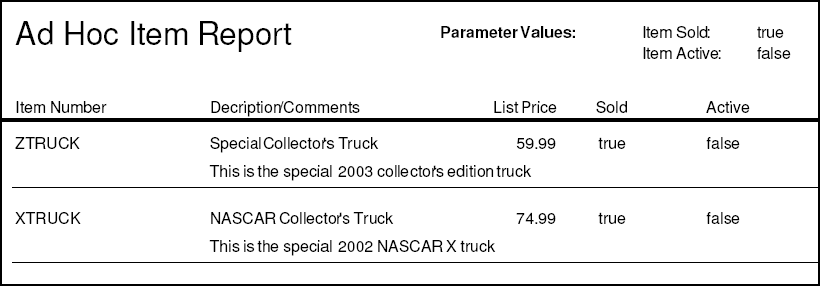
Above we see that the user, prior to running this report, set parameters that show only items that are sold (sold_param = true) and that have been set to inactive status (active_param = false). The user could return to the OpenRPT Renderer and change one or both of the parameter's values to generate a different report.
Utilities exist on the three support client platforms that enable the generation of printed output to a .PDF formatted file (as seen above) for viewing on-screen.